This block lets you create an interactive flip card that reveals information when you hover.
Required Setup
- Nexter Blocks FREE Plugin installed & activated.
- You need to have the WDesignKit plugin installed and activated.
- Make sure you’ve created an account and logged into it.
- Make sure you’ve downloaded the Flip Card Menu block.
How to Activate the Flip Card Menu Block?
Go to
- WDesignKit → Widgets.
- Search the block name and select Gutenberg as the Page Builder.
- Click on the Download icon.
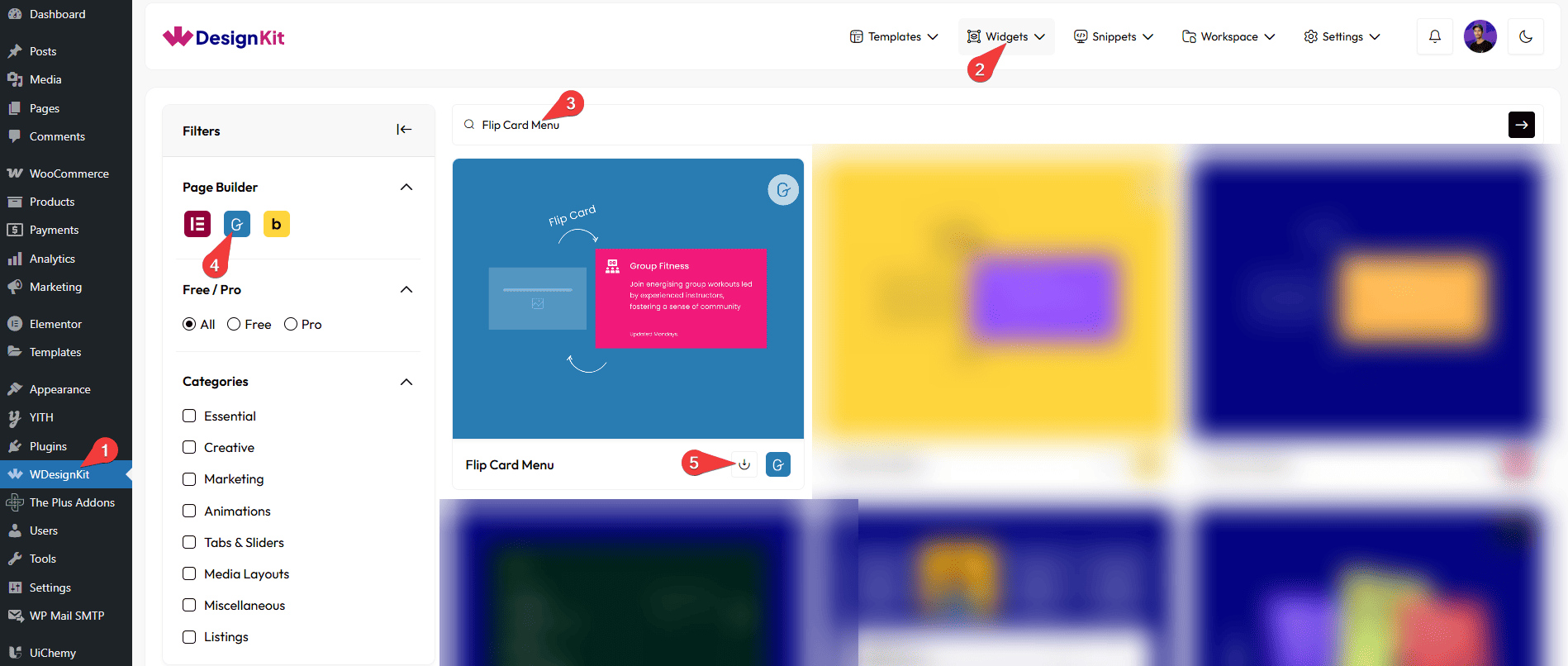
How to Use the Flip Card Menu Block in WordPress?
Add the Flip Card Menu block to the page.
Layout
From the Style dropdown, you have to select the flip type. Here you’ll find two options –
- Style 1 – To create a vertical flip card.
- Style 2 – To create a horizontal flip card.
Front Side
From the Title field, you have to add the title for the front side.
Then, from the Select Icon section, you can add an icon to the front side.
Back Side
After that, from the Title field, you can add a title for the back side.
You can add a description to the back side from the Description field.
From the Button Text field, you can add the button text for the back side.
From the Select Icon section, you can add an icon to the back side.
Extra Options
Then you can add a button link from the URL field.
From the Style tab, you can customize the style further.