With this block, you can stack images or icons that will expand on hover.
Required Setup
- Nexter Blocks FREE Plugin installed & activated.
- You need to have the WDesignKit plugin installed and activated.
- Make sure you’ve created an account and logged into it.
- Make sure you’ve downloaded the Image Stack block.
How to Activate the Image Stack Block?
Go to
- WDesignKit → Widgets.
- Search the block name and select Gutenberg as the Page Builder.
- Click on the Download icon.
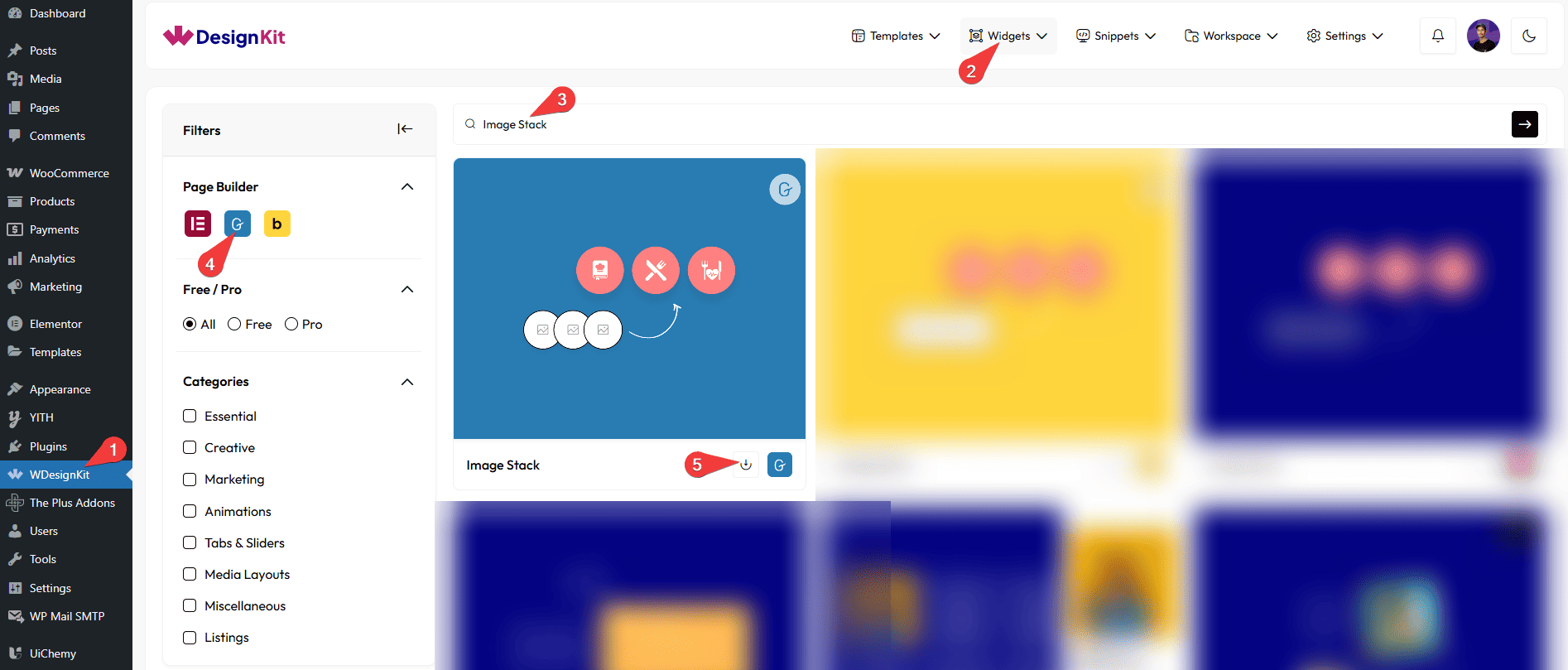
How to Use the Image Stack Block in WordPress?
Add the Image Stack block to the page.
Content
From the Stack section, you have to add the images or icons. By default, you’ll find one repeater item; open it.
From the Icon Type dropdown, you have to select the image type. Here you’ll find two options –
- Icon – To add an icon.
- Image – To add an image.
From the URL field, you can add a link to the icon or image.
Based on your selection of image type, you’ll find different options to add the icon or image.
Then, from the Tooltip Text field, you can add a tooltip text to the image or icon.
You can position the tooltip text from the Tooltip Position dropdown.
You can manage the Icon Color, Background, and Icon Border Color for the item.
You can click on the + Add Item button to add more images or icons.
Extra Options
From the Alignment section, you can align the images or icons for responsive devices.
From the Width section, you can set the image or icon width for responsive devices.
From the Height section, you can set the image or icon height for responsive devices.
By enabling the Tablet Link toggle, you can activate a link specifically for tablet devices.
By enabling the Mobile Link toggle, you can activate a link specifically for mobile devices.
From the Style tab, you can customize the style further.