With this widget, you can easily create a promotional box to showcase special offers, new products, or important announcements. It’s a great way to catch people’s attention for sales, encourage visitors to sign up for newsletters, or promote events like webinars.
Required Setup
- Elementor FREE Plugin installed & activated.
- You need to have the WDesignKit plugin installed and activated.
- Make sure you’ve created an account and logged into it.
- Make sure you’ve downloaded the CTA Promo Box widget.
How to Activate the Masked CTA Promo Box Widget?
Go to
- WDesignKit → Widgets.
- Search the widget name and select Elementor as the Page Builder.
- Click on the Download icon.
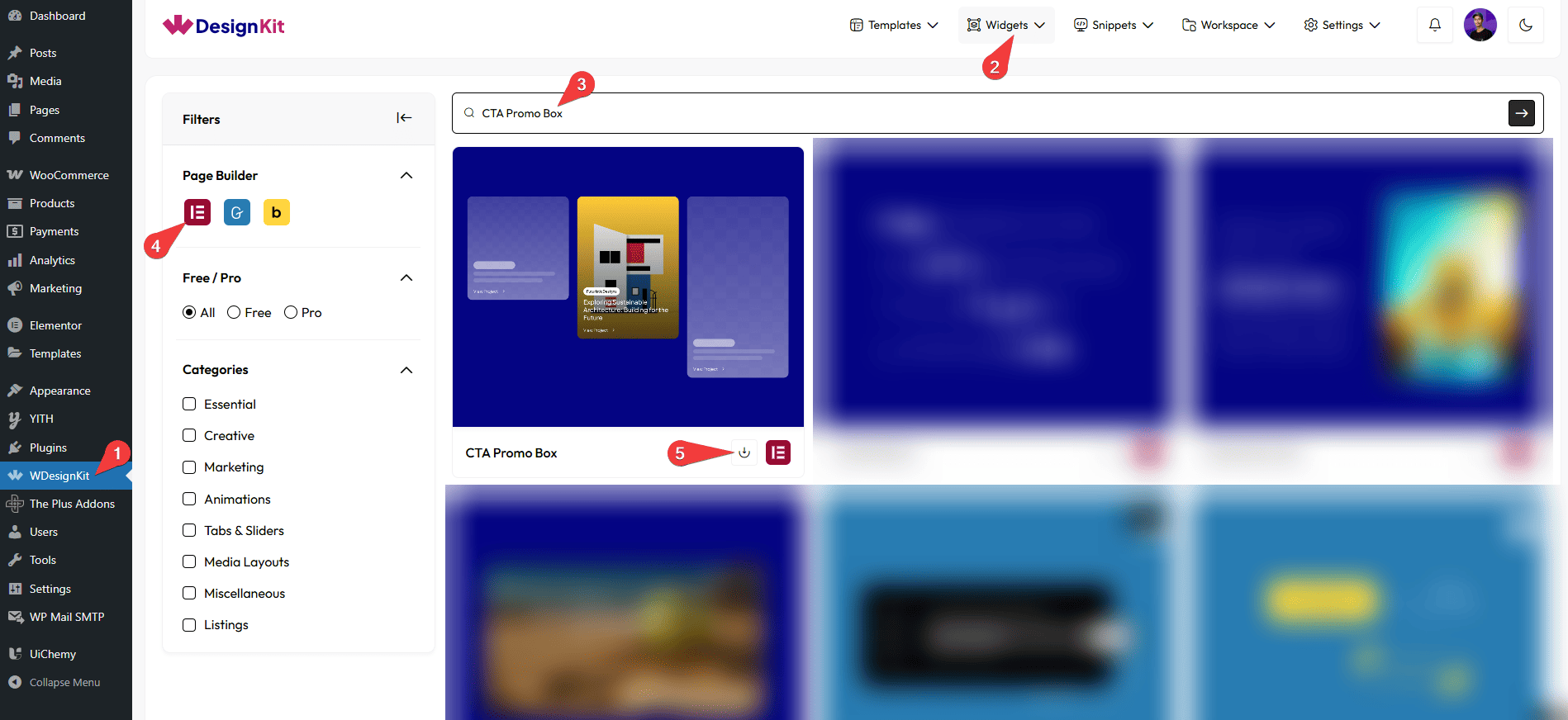
How to Use the CTA Promo Box Widget in Elementor?
Add the CTA Promo Box widget to the page.
Content
Once you add the widget, you’ll see a repeater item, open it.
In the Media section, you have to choose the image for the promo box.
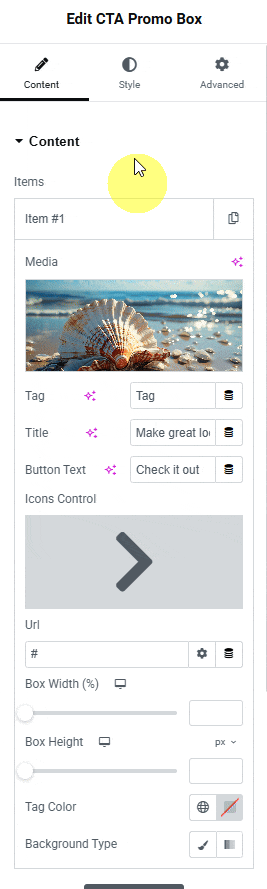
In the Tag section, you can add the tag for the promo box.
From the Title section, add the title for the promo box.
In the Button Text section, you have to add the text for the button.
You can choose an icon or SVG for the button from the Icons Control section.
Then in the Url section, you can add the button URL.
You can set the width (in percentage) of the box in the Box Width section for responsive devices.
You can set the height of the box in the Box Height section for responsive devices.
From the Tag Color section, you can manage the color of the tag.
For the Background Type section, you can select either a normal or gradient background color.
Then, you can click on the + Add Item button to add more box items.
Then, from the Alignment section, you can align the button for responsive devices.
You can set the number of columns for CTA Promo Box items separately for desktop, and tablet in the Desktop Column, and Tablet Column sections, respectively.
From the Column Gap section, you can adjust the gap between the columns.
By enabling the Backdrop Filter toggle, you can add a frosted glass effect to the content’s background.
Then from the Style tab, you can further customize the style of the CTA Promo Box.