With this widget, you can add floating animations and hover effects to the image boxes, making your website more dynamic and engaging. It’s perfect for businesses, agencies, or portfolios that want to show off client experiences in a cool and eye catching way.
Required Setup
- Elementor FREE Plugin installed & activated.
- You need to have the WDesignKit plugin installed and activated.
- Make sure you’ve created an account and logged into it.
- This is a pro widget. A valid WDesignKit Pro license is required to access and use them.
- Make sure you’ve downloaded the Floating Testimonials widget.
How to Activate the Floating Testimonials Widget?
Go to
- WDesignKit → Widgets.
- Search the widget name and select Elementor as the Page Builder.
- Click on the Download icon.
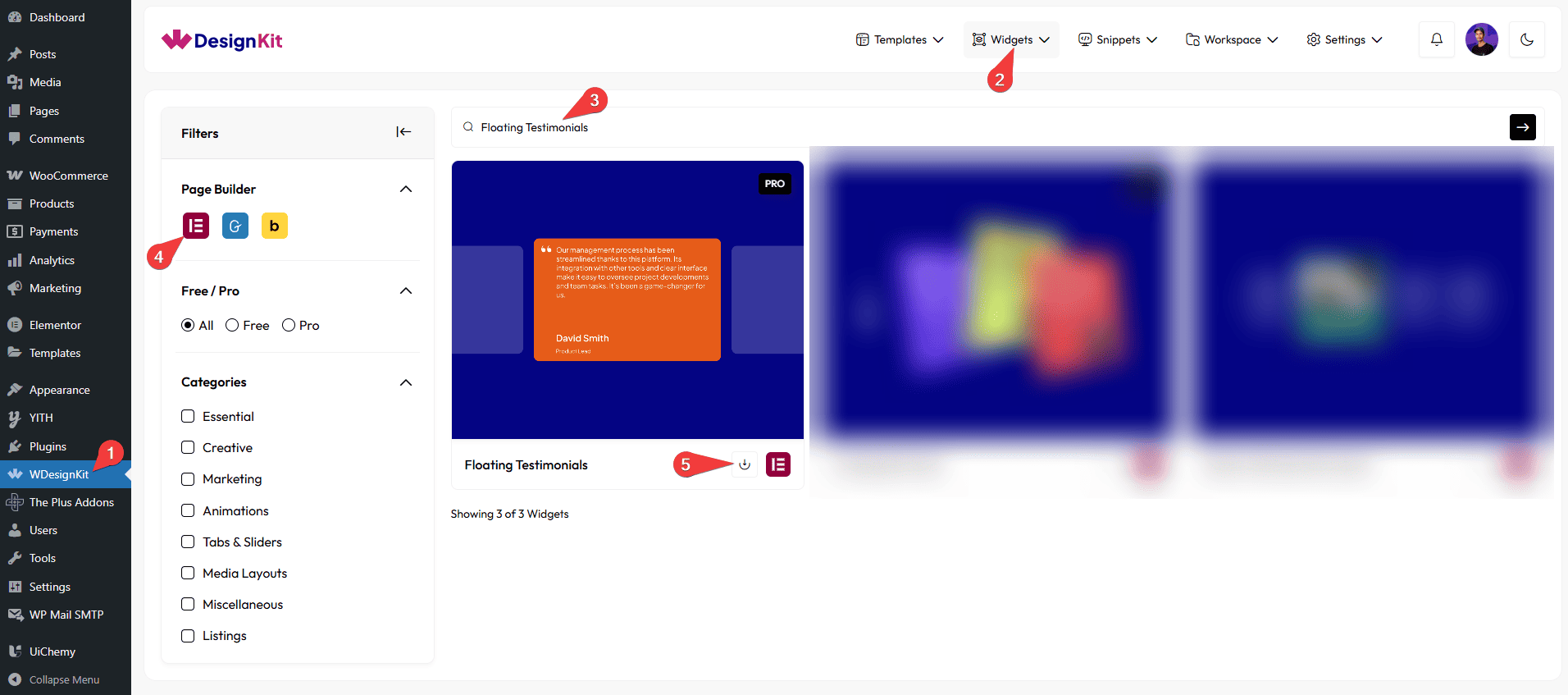
How to Use the Floating Testimonials Widget in Elementor?
Add the Floating Testimonials widget to the page.
Content
Once you add the widget, by default, you’ll see four repeater items under Items section, open one item.
From the Select Image section, you have to choose an image to see the floating effect.
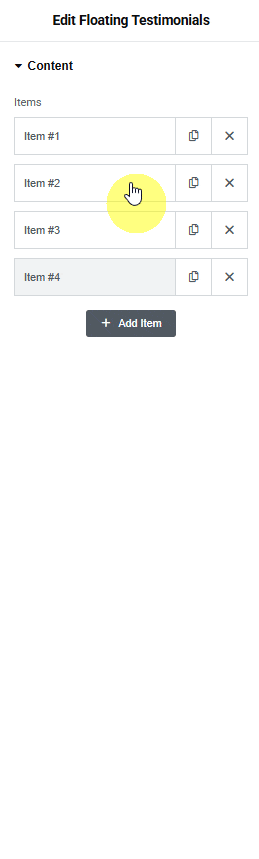
In the Title section, you have to add the name of the client.
From the Subtitle section, you can add the designation of the client.
From the Description section, you can add the testimonial.
In the Button Text field, you can add the text that appears on the testimonial button when hovered over, such as Read More.
Then in the Button URL field, you can add the button URL.
After that, you can manage the Title Color and Subtitle Color for both normal and hover states, as well as the image slide Background color for the hover state.
Then, you can click the + Add Item button to add more testimonial items.
Then from the Style tab, you can further customize the style of the Floating Testimonials.