With this block, you can create scrolling images or a logo section.
Required Setup
- Nexter Blocks FREE Plugin installed & activated.
- You need to have the WDesignKit plugin installed and activated.
- Make sure you’ve created an account and logged into it.
- Make sure you’ve downloaded the Marquee Logo Wall block.
How to Activate the Marquee Logo Wall Block?
Go to
- WDesignKit → Widgets.
- Search the block name and select Gutenberg as the Page Builder.
- Click on the Download icon.
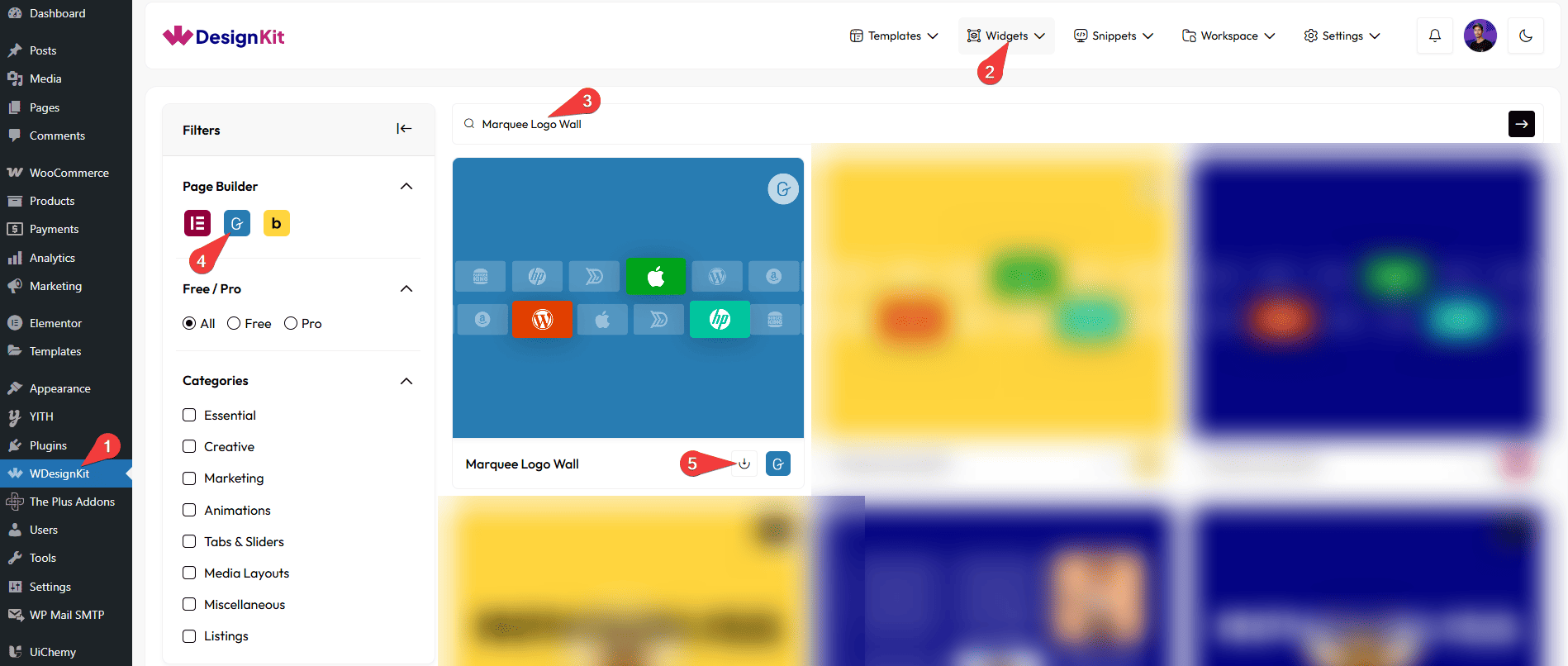
How to Use the Marquee Logo Wall Block in WordPress?
Add the Marquee Logo Wall block to the page.
Layout
From the Style dropdown, you have to select the scroll direction. Here you’ll find two options –
- Style 1 – To create a horizontal image scroll.
- Style 2– To create a vertical image scroll.
Content
From the Logo section, you have to add the image items. By default, you’ll find one repeater item; open it.
From the Select dropdown, you have to select the image type. Here you’ll find three options –
- Text – To add a text.
- Icon – To add an icon.
- Image – To add an image.
Based on your selection, you’ll find different options to add content.
Then, from the URL field, you can add a link to the item.
After that, you can manage the item Background and Border Color for normal and hover states.
You can click on the + Add Item button to add more image items.
Extra Options
By enabling the Reverse Scroll toggle, you can reverse the image scroll direction.
From the Speed section, you control the image scroll speed.
From the Style tab, you can manage the image size, height, width, and gap of items along with other styling options.