With this widget, you can create image galleries with unique image transition effects on a mouse click.
Required Setup
- Elementor FREE Plugin installed & activated.
- You need to have the WDesignKit plugin installed and activated.
- Make sure you’ve created an account and logged into it.
- This is a pro widget. A valid WDesignKit Pro license is required to access and use them.
- Make sure you’ve downloaded the Messy Image Gallery widget.
How to Activate the Messy Image Gallery Widget?
Go to
- WDesignKit → Widgets.
- Search the widget name and select Elementor as the Page Builder.
- Click on the Download icon.
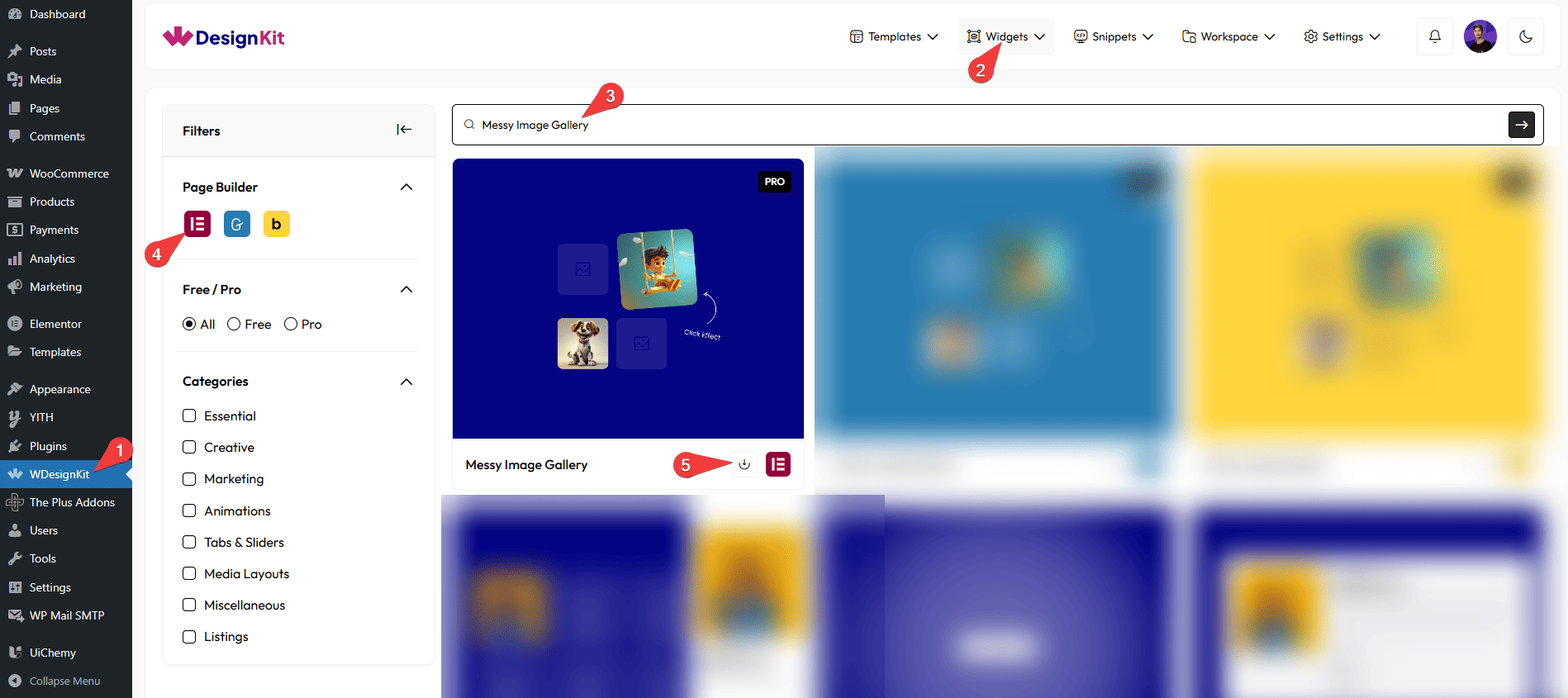
How to Use the Messy Image Gallery Widget in Elementor?
Add the Messy Image Gallery widget to the page.
Image
In the Gallery section, you have to add the images for the gallery.
Then you can set the image gallery column for desktop, tablet, and mobile separately.
Animation
In this tab, you’ll find options to control the image animation when clicked.
From the Transition dropdown, you can select a pre-defined transition.
You can control the transition duration from the Duration field.
From the Skew field, you can manage the image skew on click.
Then, from the Scale field, you can control the image scaling on click.
You can control the image rotation on click from the Rotation field.
From the Spread field, you can set how much nearby images move apart when you click an image.
From the Distance field, you can set how close or far the nearby images appear from the clicked image.
Extra Options
You can set the image gallery column for desktop, tablet, and mobile from the Desktop Column, Tablet Column, and Mobile Column fields, respectively.
Then, from the Style tab, you can manage the image gap, margin, border, etc.