This block lets you add an engaging call-to-action hover effect to text, where an image appears with a door-opening animation.
Required Setup
- Nexter Blocks FREE Plugin installed & activated.
- You need to have the WDesignKit plugin installed and activated.
- Make sure you’ve created an account and logged into it.
- Make sure you’ve downloaded the Open Door CTA block.
How to Activate the Open Door CTA Block?
Go to
- WDesignKit → Widgets.
- Search the block name and select Gutenberg as the Page Builder.
- Click on the Download icon.
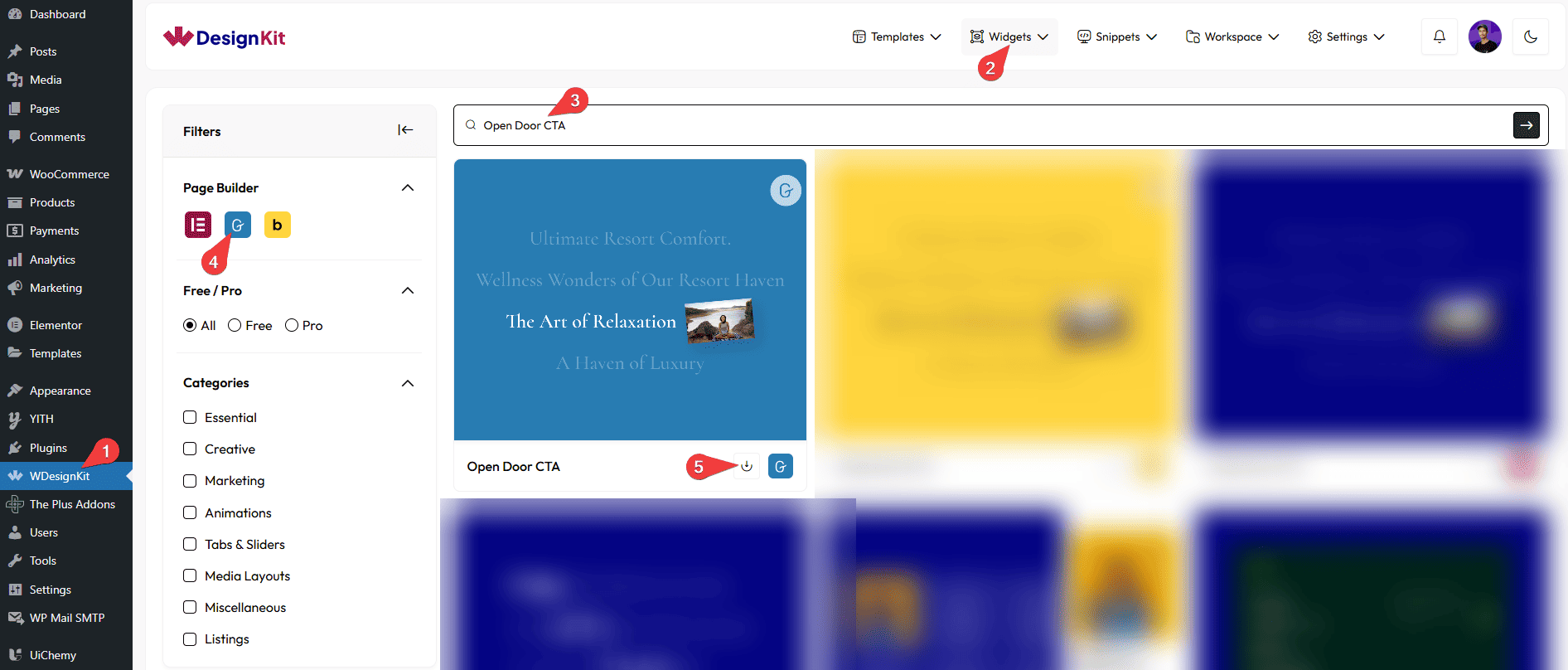
How to Use the Open Door CTA Block in WordPress?
Add the Open Door CTA block to the page.
Content
In the Prefix Text field, you have to add the text you want to show before the image.
Then, in the Postfix Text field, you have to add the text you want to show after the image.
From the Select Image section, you have to add the image you want to show with the door opening effect.
Extra Options
You can add a link to the image from the URL field.
By enabling the Tablet Link toggle, you can activate a link specifically for tablet devices.
By enabling the Mobile Link toggle, you can activate a link specifically for mobile devices.
From the Style tab, you can customize the block style along with managing the width and height of the image.
Now, when you hover over the text, you’ll see an image showing a beautiful door opening effect.