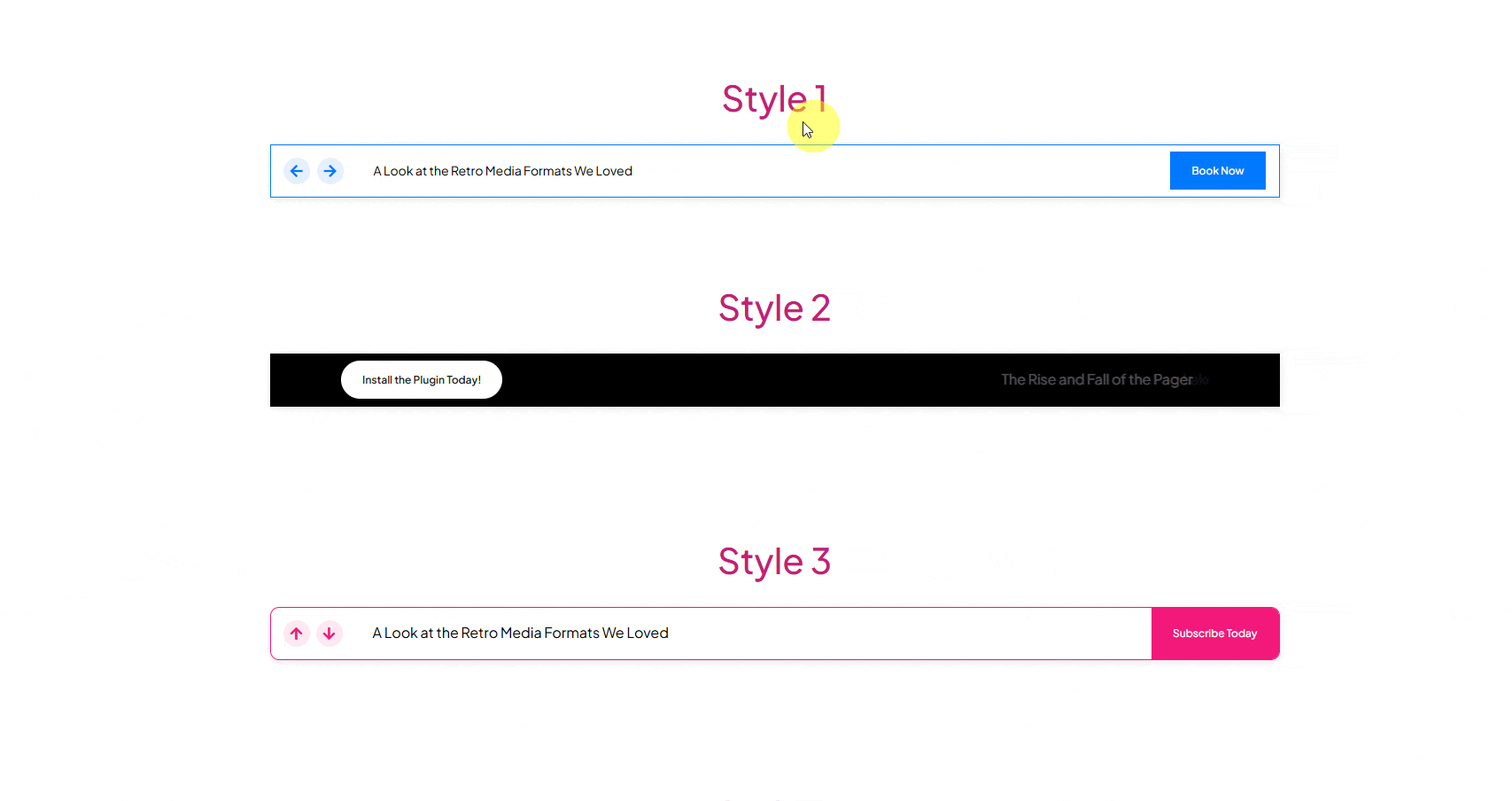This widget helps you display your latest posts as breaking news or recent updates. Whether sharing popular topics or important news, it makes your content easy to see and follow.
Required Setup
- Elementor FREE Plugin installed & activated.
- You need to have the WDesignKit plugin installed and activated.
- Make sure you’ve created an account and logged into it.
- This is a pro widget. A valid WDesignKit Pro license is required to access and use them.
- Make sure you’ve downloaded the Post News Ticker widget.
How to Activate the Post News Ticker Widget?
Go to
- WDesignKit → Widgets.
- Search the widget name and select Elementor as the Page Builder.
- Click on the Download icon.
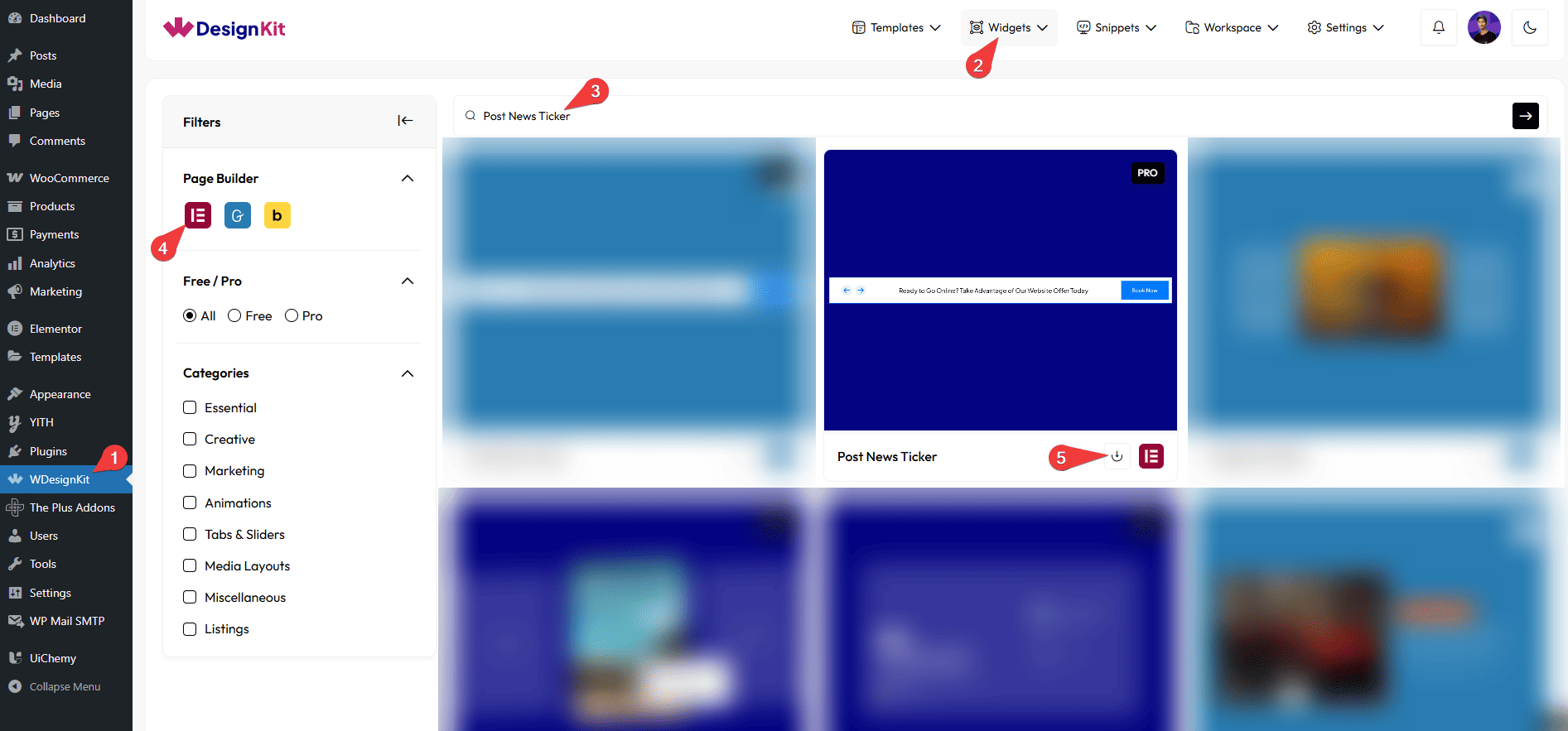
How to Use the Post News Ticker Widget in Elementor?
Add the Post News Ticker widget to the page.
Style
From the Select dropdown, you can choose different Post News Ticker styles as the layout.
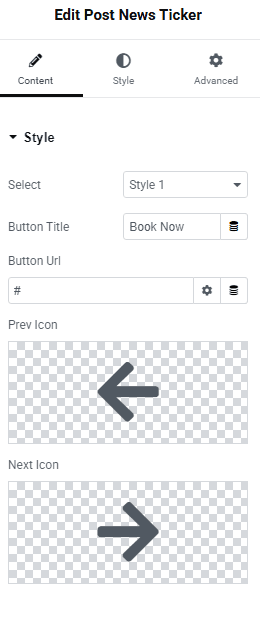
In the Button Title section, you can add the button text.
Then in the Button Url section, you can add the button URL.
You can add an icon or SVG for the previous navigation button from the Prev Icon section.
You can add an icon or SVG for the next navigation button from the Next Icon section.
Source
In the Post Listing dropdown, you can select different post listing types as the source.
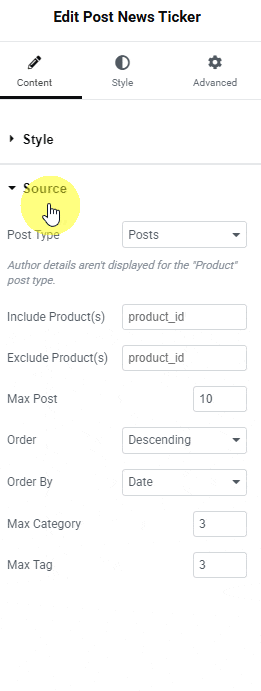
From the Include Product(s) section, you can include posts by post id.
From the Exclude Product(s) section, you can exclude posts by post id.
Note: You can include or exclude multiple posts by post ID, separated by commas.
In the Max Post field, you can set the maximum number of post titles that will be displayed on the post news ticker.
Then from the Order section, you can arrange the post titles in ascending or descending order based on the option selected in the Order By dropdown.
Then from the Order By dropdown, you can order the post titles. Here you’ll find multiple options –
- None – This will keep the list in its default order.
- ID – With this, you can order the post titles by their id.
- Author – With this, you can order the post titles by author’s name.
- Title – With this, you can order the post titles by title (alphabetical order).
- Name(slug) – With this, you can order the post titles by post’s name.
- Date – With this, you can order the post titles by date.
- Modified – With this, you can order the post titles based on the last modified date.
In the Max Category field, you can set a maximum number of categories from which the post title will show on the post news ticker.
In the Max Tag field, you can set a maximum number of tags from which the post title will show on the post news ticker.
Then from the Style tab, you can further customize the post style.