With this widget, you can create a modern and attractive toggle pricing table.
Required Setup
- Elementor FREE Plugin installed & activated.
- You need to have the WDesignKit plugin installed and activated.
- Make sure you’ve created an account and logged into it.
- Make sure you’ve downloaded the Toggle Pricing Features Table widget.
How to Activate the Toggle Pricing Features Table Widget?
Go to
- WDesignKit → Widgets.
- Search the widget name and select Elementor as the Page Builder.
- Click on the Download icon.
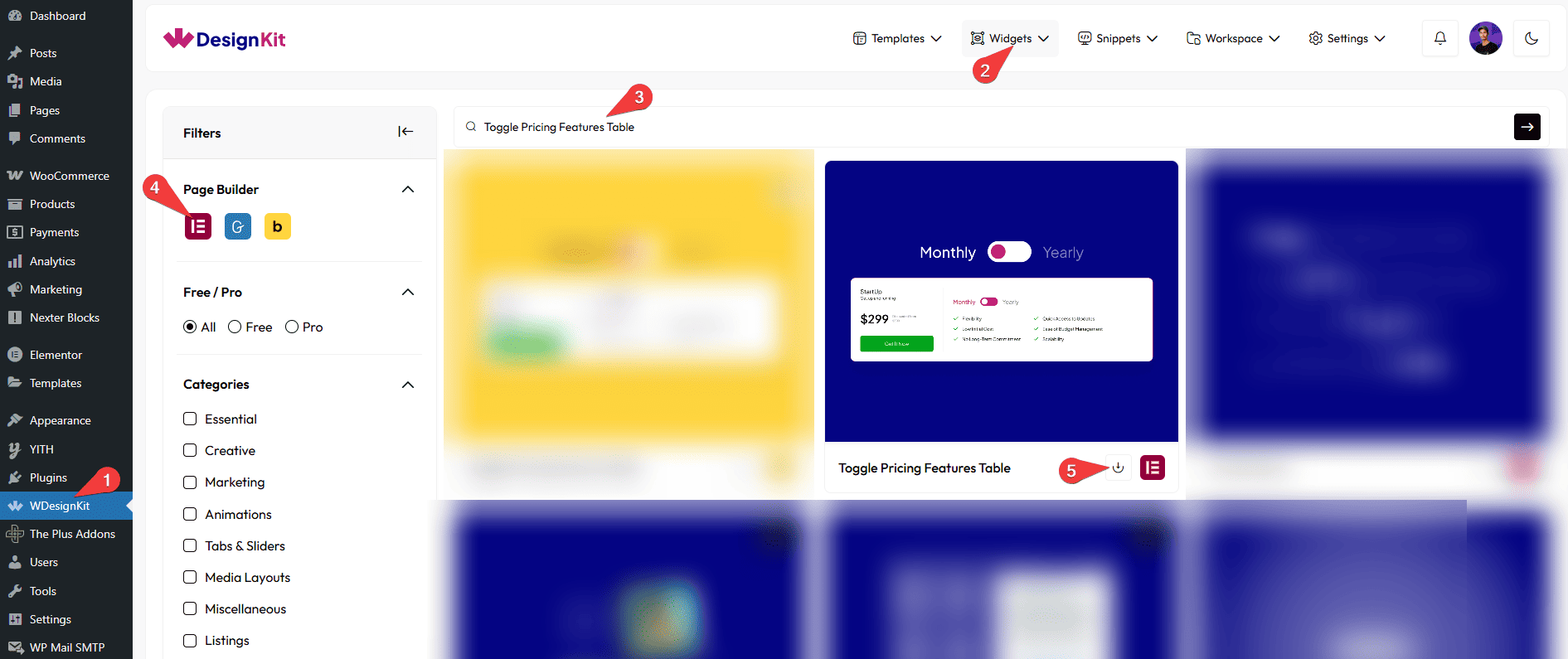
How to Use the Toggle Pricing Features Table Widget in Elementor?
Add the Toggle Pricing Features Table widget to the page.
Content
In the Title field, you can add a title to the table.
Then, from the Subtitle field, you can add a subtitle.
In the Price Sign field, you can add a symbol like a currency symbol.
Discount Offer
You can add a text for a discount in the Discount Text field.
By enabling the Discount Offer toggle button, you can add an offer badge to the table using the Offer Text section.
Button
You can add a button title from the Button Title field.
From the Button Description field, you can add a description to the button.
Toggle Off
In the Toggle Text field, you can add the text for the toggle off state.
From the Discount Pricing section, you can set the discount price.
From the Normal Pricing section, you can set the normal price.
You can add a link to the toggle text from the Button Link field.
Toggle On
In the Toggle Text field, you can add the text for the toggle on state.
From the Discount Pricing section, you can set the discount price.
From the Normal Pricing section, you can set the normal price.
You can add a link to the toggle text from the Button Link field.
Product List
In the Products Heading field, you can add a heading for the features.
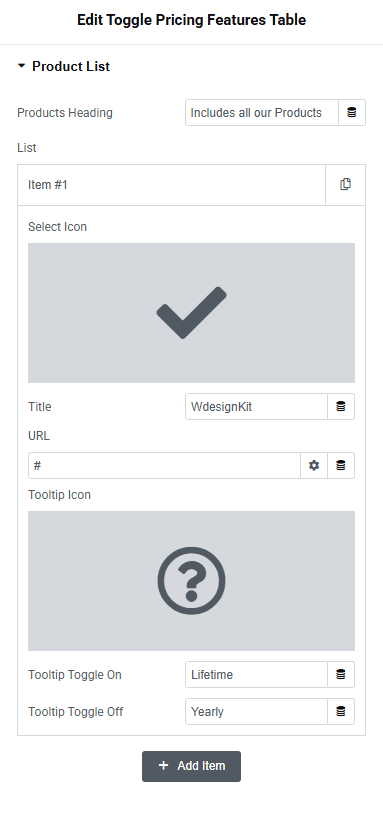
After that, from the List section, you can add features to the table. By default, you’ll find one repeater item; open it.
From the Select Icon section, you can add an icon or SVG to the list item.
In the Title field, you can add the title of the list item.
You can add a link to the list item from the URL field.
Then, from the Tooltip Icon section, you can add a tooltip icon or SVG for the list item.
In the Tooltip Toggle On field, you can add a tooltip content that will be visible when the pricing table toggle is on.
Then, in the Tooltip Toggle Off field, you can add a tooltip content when the toggle is off.
You can click on the + Add Item button to add more list items.
Connection
From this tab, you can connect the Toggle Pricing Features Table widget with the Advanced Pricing With Toggle widget.
In the Connection ID field, you can add an ID to connect with the Advanced Pricing With Toggle widget.
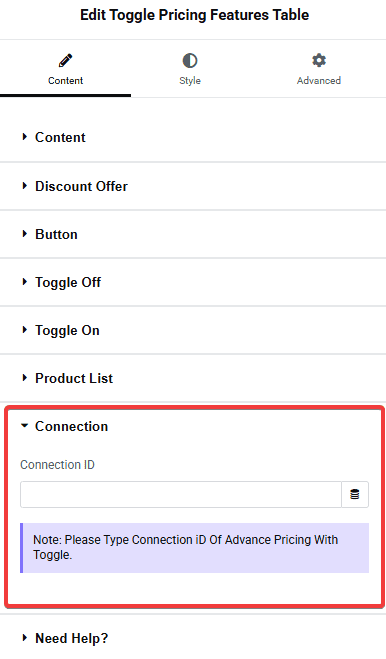
You can customize the style further from the Style tab.
Now you’ll see a beautiful toggle pricing table.