In WDesignKit, managing the versions of your widget is a breeze, allowing you to stay organized and keep track of important updates. This is a very useful feature for your public widgets where other users get to know the changes and updates of your widget.
Requirement – This feature is a part of The WDesignKit, make sure it’s installed & activated to enjoy all its powers.
First, log in to your account from the WDesignKit plugin page.
Now, once you have created your widget go to Widgets > My Widget page.
Go to the widget you want to manage the version, click on the three dots, and then click Push Widget.
Note: You can do the same by clicking on the Edit in New Tab option and then the Push button on the widget editor page.
It will open Add Sync Details popup, here, you’ll see the current version and you have to add the latest version.
Note: Make sure to set the latest version number higher than the current one but if you are syncing the widget for the first time the latest version field will be disabled.
You can also add changelogs, click on the +Add more button to add multiple changelog items.
Once done, click on the Update button it will upload your widget to the server with your version information.
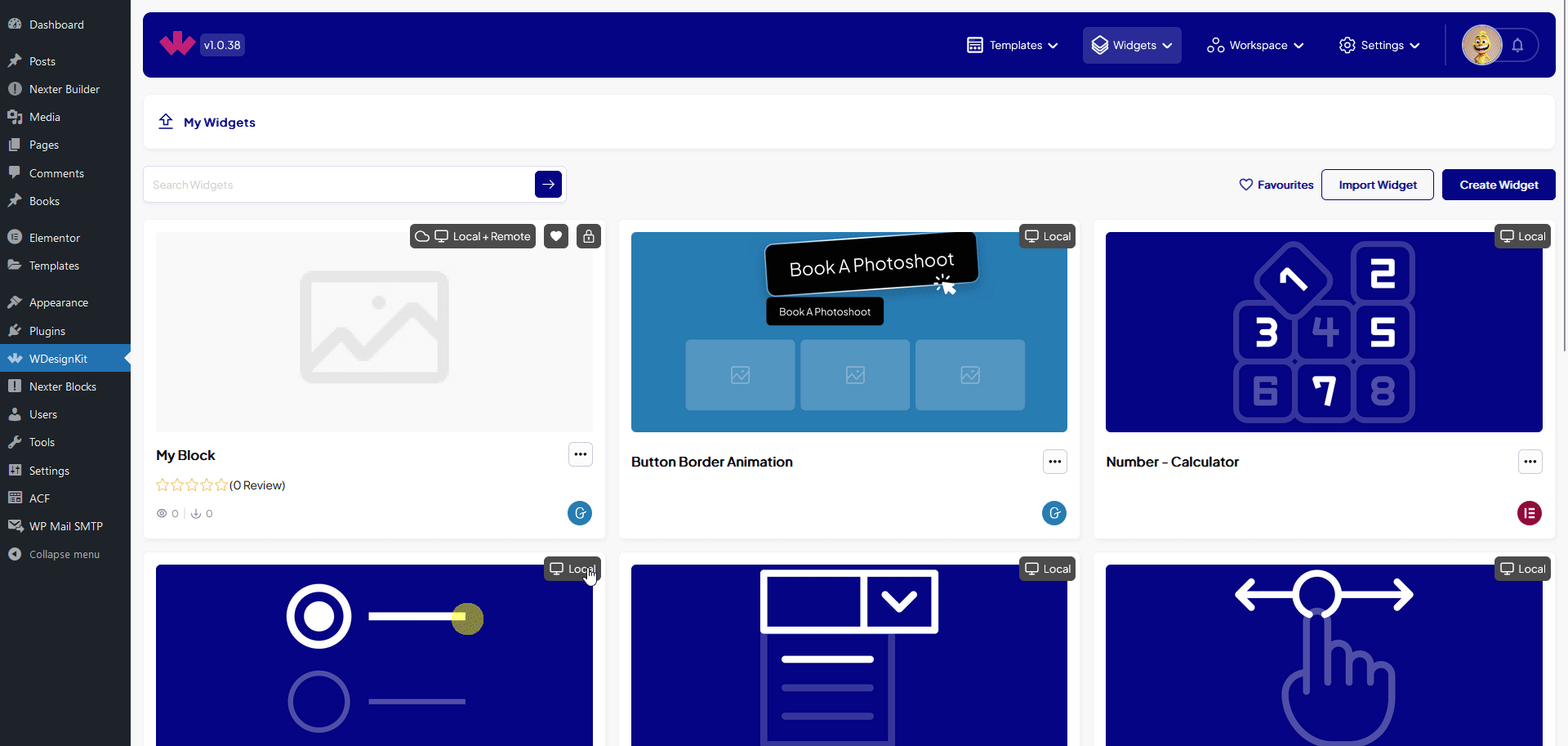
This information will be visible in the widget single page of the WDesignkit website, where other users will get to see your widget’s changelogs with each version.
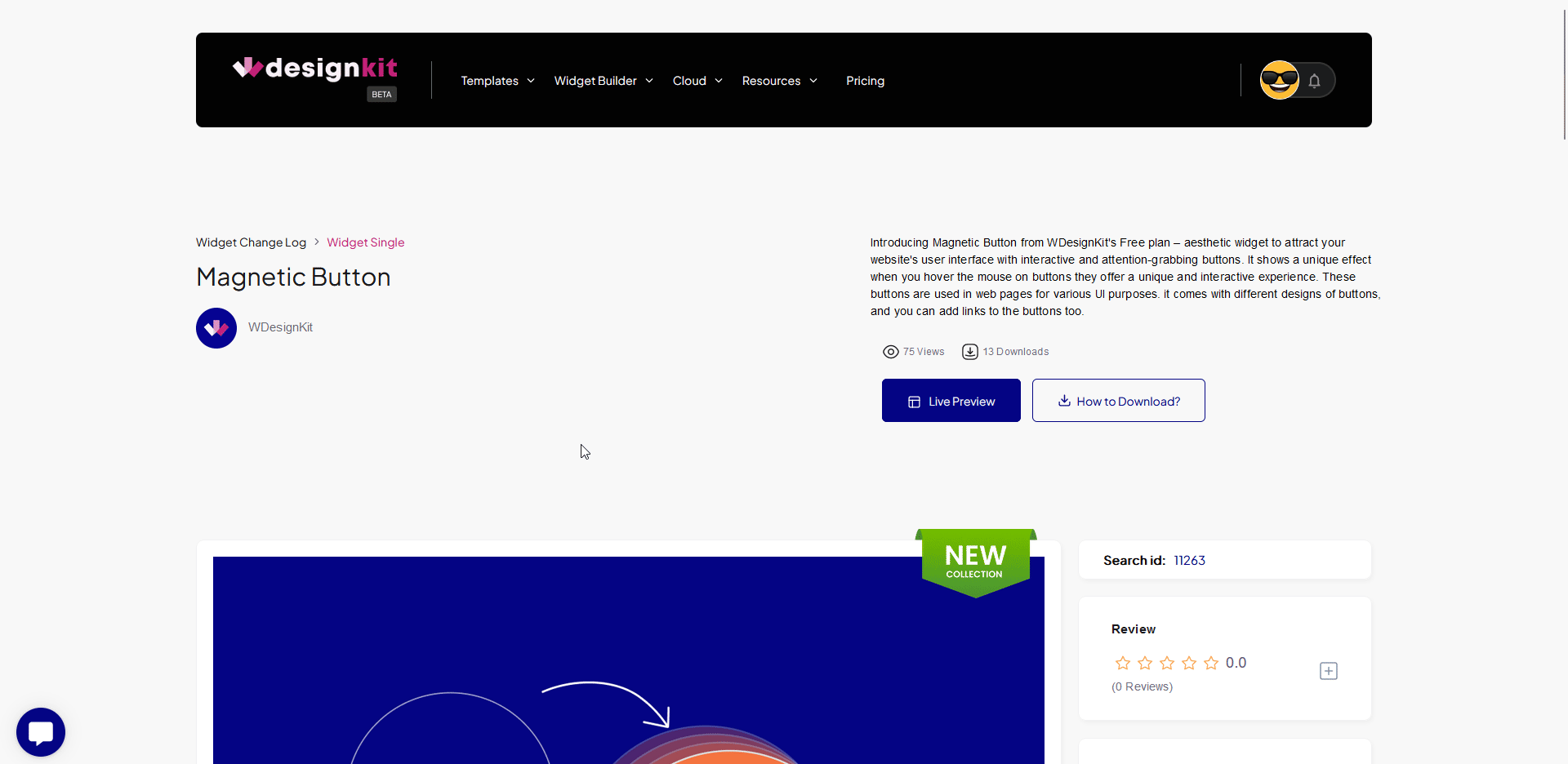
This feature is more useful when you make your widget public.