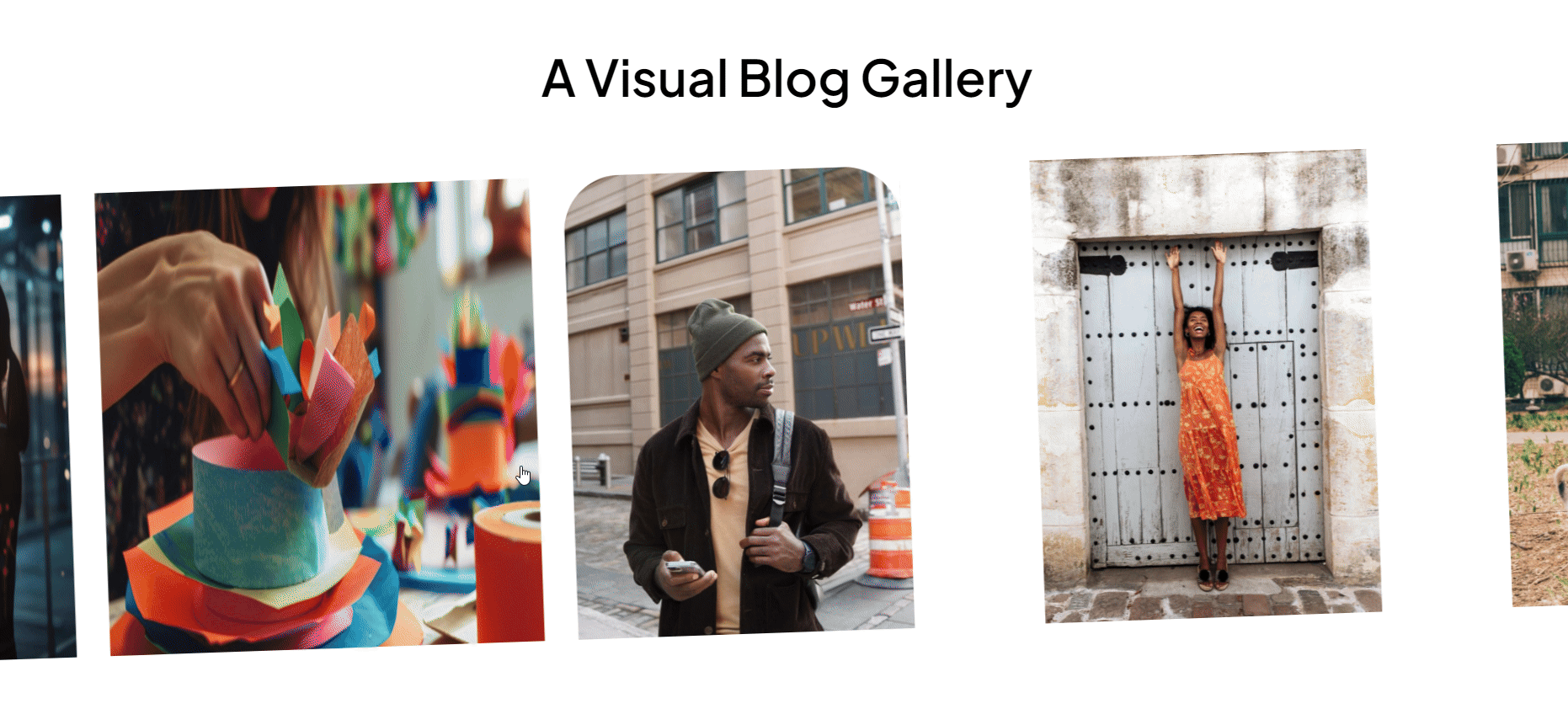With this widget, you can present your posts and content in a dynamic way with a touch of elegance. Additionally, this slider adds a modern hover effect to your posts, instantly drawing attention with engaging animations and transitions.
Required Setup
- Elementor FREE Plugin installed & activated.
- You need to have the WDesignKit plugin installed and activated.
- Make sure you’ve created an account and logged into it.
- This is a pro widget, so make sure you have either WDesignKit pro license or have activated The Plus Addons for Elementor pro key in your WDesignKit account.
- Make sure you’ve downloaded the Modern Hover Post Slider widget.
How to Activate the Modern Hover Post Slider Widget?
Go to
- WDesignKit → Widgets.
- Search the widget name and select Elementor as the Page Builder.
- Click on the Download icon.
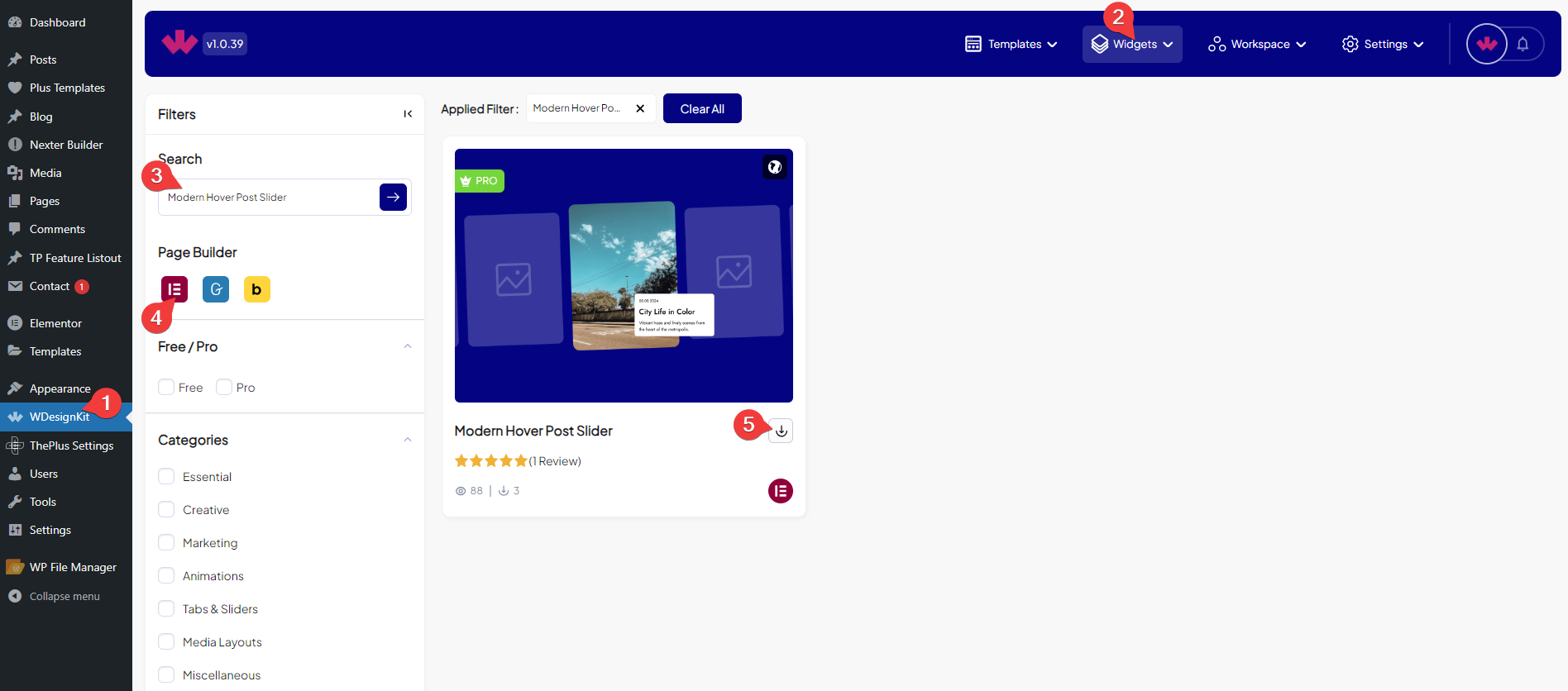
How to Use the Modern Hover Post Slider Widget in Elementor?
Add the Modern Hover Post Slider widget to the page.
Content
From the Post Listing dropdown, you have to select the post type.
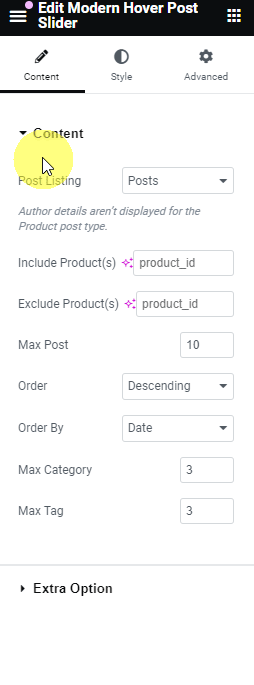
From the Include Product(s) section, you can include posts by post id.
From the Exclude Product(s) section, you can exclude posts by post id.
Note: You can include or exclude multiple posts by post ID, separated by commas.
In the Max Post field, you can set the maximum number of posts that will be displayed on the modern hover post slider.
Then from the Order section, you can arrange the posts in ascending or descending order based on the option selected in the Order By dropdown.
Then from the Order By dropdown, you can order the posts. Here you’ll find multiple options –
- None – With this, you can’t create any order format for the post.
- ID – With this, you can order the posts by ID.
- Author – With this, you can order the posts by author’s name.
- Title – With this, you can order the posts by title (alphabetical order).
- Name(slug) – With this, you can order the posts by post’s name.
- Date – With this, you can order the posts by date.
- Modified – With this, you can order the posts based on the last modified date.
In the Max Category field, you can set a maximum number of categories from which the post image will show on the modern hover post slider.
In the Max Tag field, you can set a maximum number of tags from which the post image will show on the modern hover post slider.
Extra Option
From this tab, you can set the number of slides to be displayed on desktop, tablet, and mobile separately.
Then from the Style tab, you can manage the image gap, margin, border, etc.