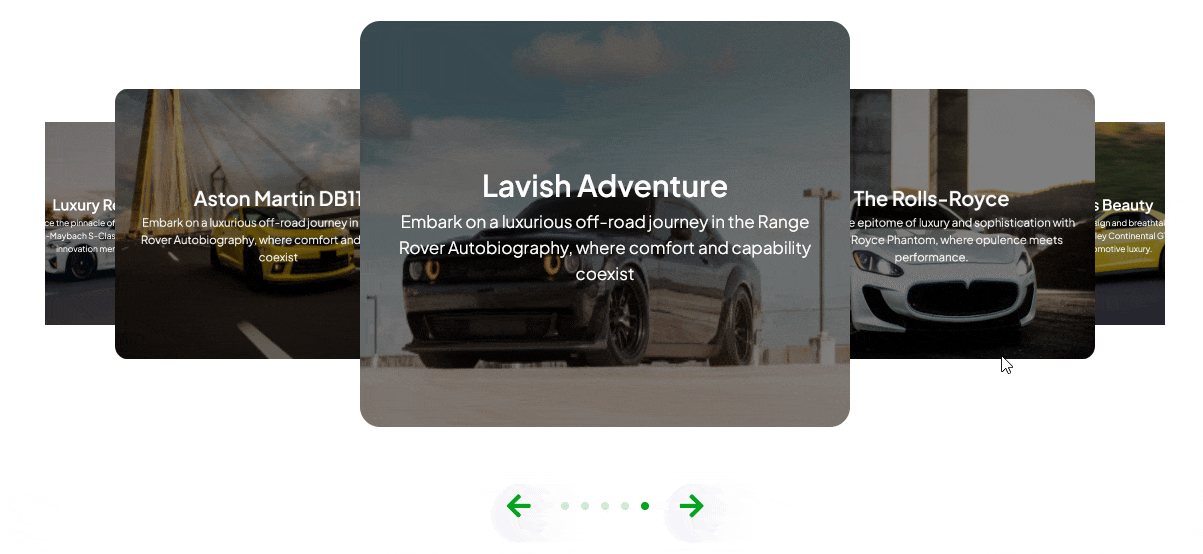With this block, you can create a 3d image content slider.
Required Setup
- Nexter Blocks FREE Plugin installed & activated.
- You need to have the WDesignKit plugin installed and activated.
- Make sure you’ve created an account and logged into it.
- This is a pro block. A valid WDesignKit Pro license is required to access and use them.
- Make sure you’ve downloaded the Card Slider 3D block.
How to Activate the Card Slider 3D Block?
Go to
- WDesignKit → Widgets.
- Search the block name and select Gutenberg as the Page Builder.
- Click on the Download icon.
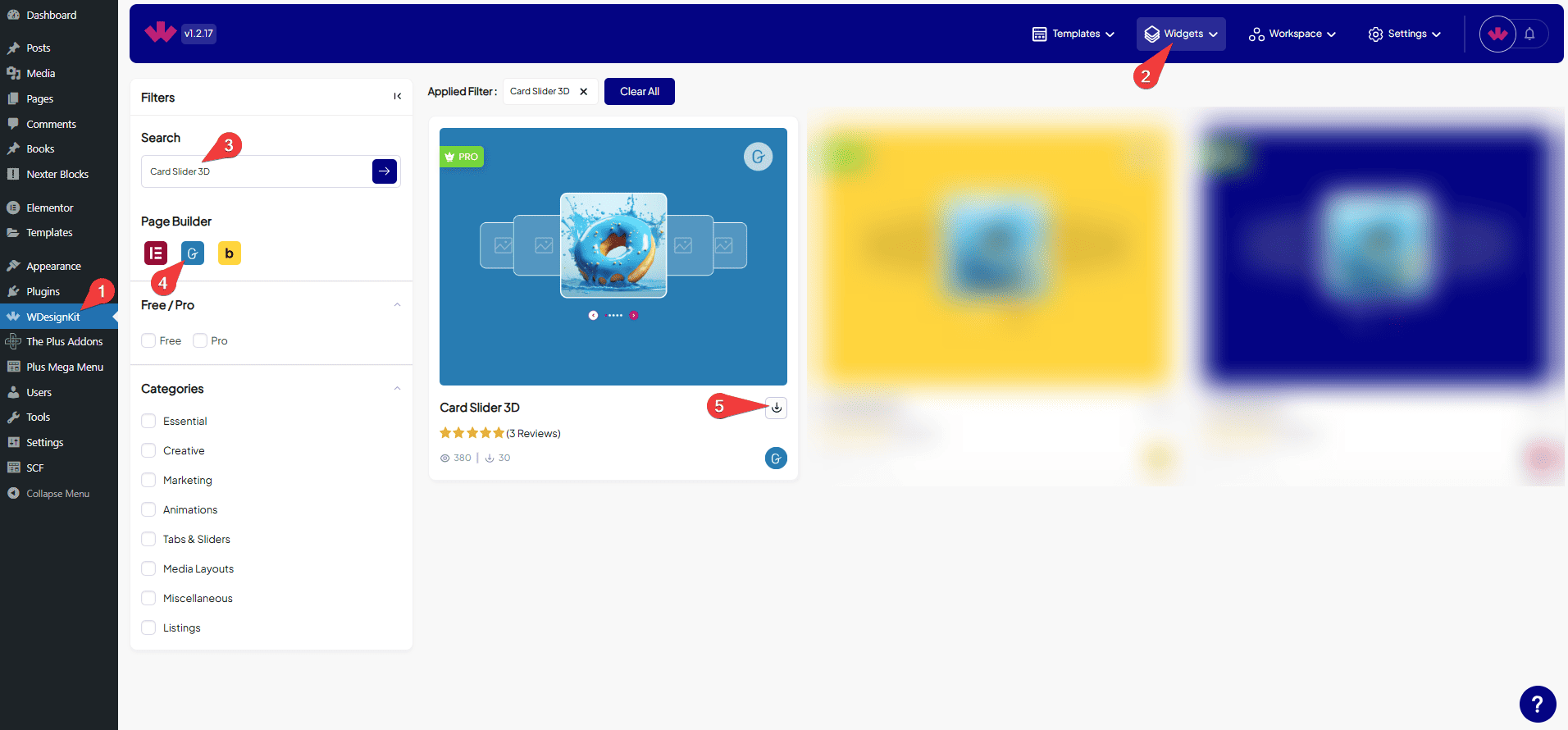
How to Use the Card Slider 3D Block in Elementor?
Add the Card Slider 3D block to the page.
Card Content
From the Add Card section, you have to add the image slides. By default, you’ll find one repeater item, open it.
In the Media section, you have to add the slide image.
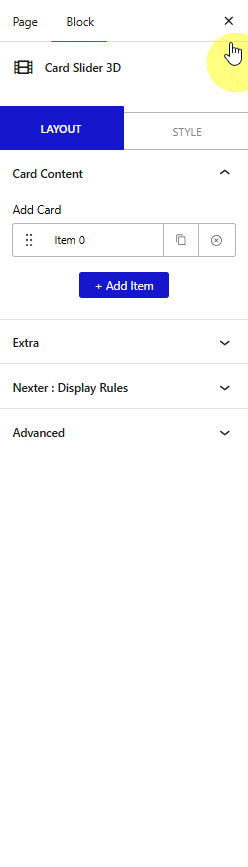
From the Title field, you can add a title.
Then you can add a description from the Description field.
You can click on the + Add Item button to add more slides.
Extra
By enabling the Dots toggle, you can add the dot navigation to the slider.
From the Arrows toggle, you can add navigation arrows.
From the Left field, you can set the icon for the left navigation arrow.
From the Right field, you can set the icon for the right navigation arrow.
From the Style tab, you can customize the style further.