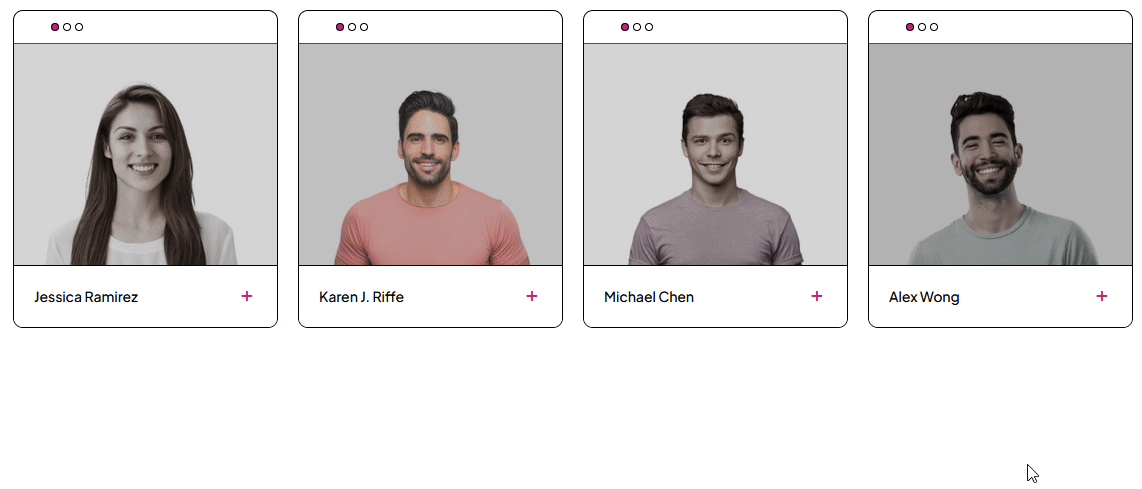This block lets you create an interactive team member section where you can add questions and answers about each team member.
Required Setup
- Nexter Blocks FREE Plugin installed & activated.
- You need to have the WDesignKit plugin installed and activated.
- Make sure you’ve created an account and logged into it.
- Make sure you’ve downloaded the Team Member block.
How to Activate the Team Member Block?
Go to
- WDesignKit → Widgets.
- Search the block name and select Gutenberg as the Page Builder.
- Click on the Download icon.
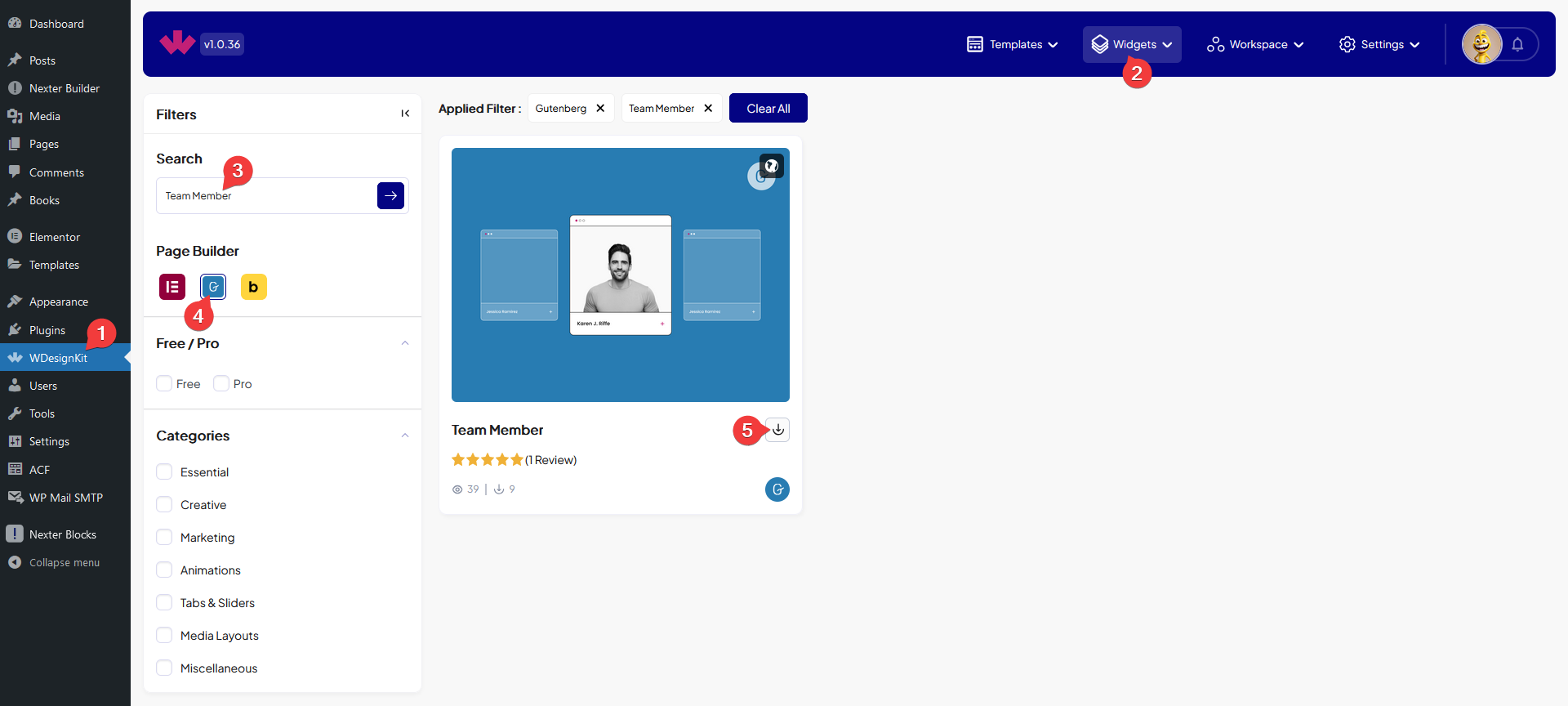
How to Use the Team Member Block in WordPress?
Add the Team Member block to the page.
Content
In the Name field, you have to add the team member’s name.
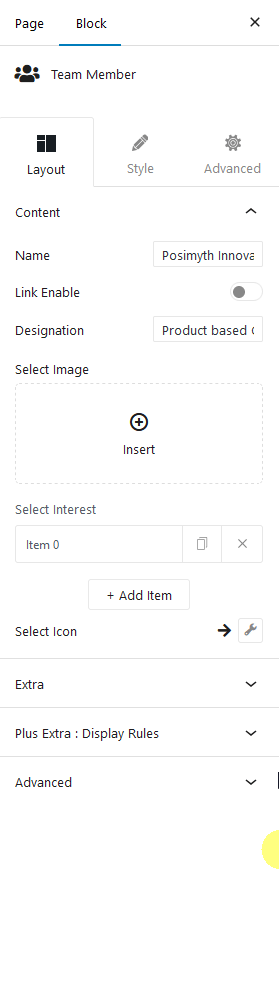
By enabling the Link Enable toggle, you can add a link to the title.
Then in the Designation field, you can add the designation.
Then in the Select Image section, you have to add the image of the team member.
From the Select Interest section, you can add different questions and answers related to the team member. By default, you’ll find one repeater item, open it.
In the Question field, you can add a question.
Then you can add the answer in the Answer field.
By clicking on the + Add Item button you can add more questions and answers.
Then from the Select Icon section, you can add an icon, that can be used to rotate the questions and answers.
Extra
From the Animation Duration field, you can set the question and answer auto rotation duration.
From the Style tab, you can further customize the team member box and content.