With this widget, you can add a WhatsApp chat box on the page for users to easily connect with you.
Required Setup
- Elementor FREE Plugin installed & activated.
- You need to have the WDesignKit plugin installed and activated.
- Make sure you’ve created an account and logged into it.
- Make sure you’ve downloaded the WhatsApp Chat widget.
How to Activate the WhatsApp Chat Widget?
Go to
- WDesignKit → Widgets.
- Search the widget name and select Elementor as the Page Builder.
- Click on the Download icon.
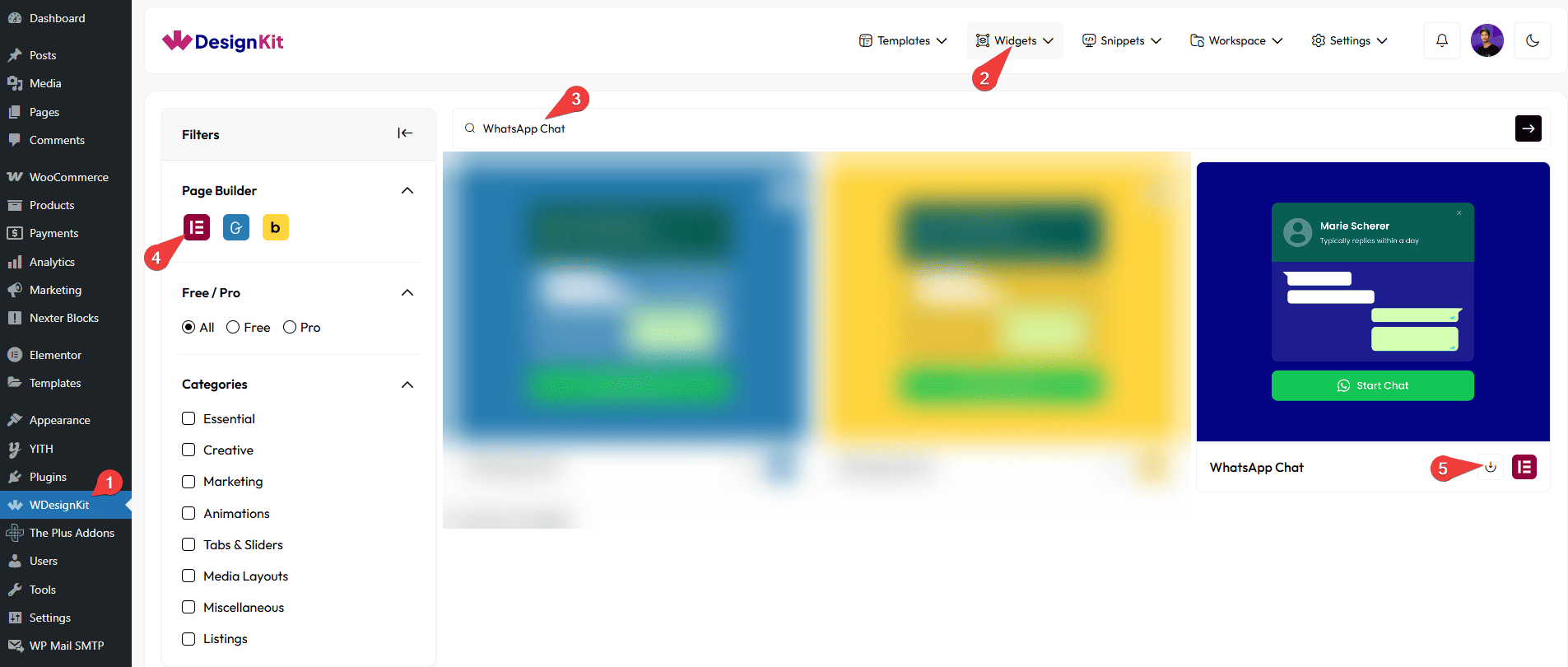
How to Use the WhatsApp Chat Widget in Elementor?
Add the WhatsApp Chat widget to the page.
Toggle Button
In the Button Text field, you can add the toggle button text.
From the Icon Type dropdown, you can select the icon type. Here you’ll find two options –
- None – To add no icons.
- Icon – To add an icon.
You can place the icon before or after the text from the Icon Position dropdown.
From the Select Icon section, you can add an icon or SVG to the button.
Profile Title
In the Title field, you can add the title of the chat agent.
In the Select Image section, you can add a profile image of the chat agent.
From the Select Icon section, you can add an icon or SVG to the profile title.
Profile Subtitle
In the Text field, you can add a subtitle.
From the Select Icon section, you can add an icon or SVG Icon to the profile title.
Popup Content
In the Text field, you have to add the default message.
Popup Button
From the Text field, you can modify the button text in the chat box.
From the Icon Type dropdown, you can select the icon type. Here you’ll find two options –
- None – To add no icons.
- Icon – To add an icon.
From the Select Icon section, you can add an icon or SVG to the button.
Then, in the WhatsApp Number field, you have to add the WhatsApp number where you want the user to contact.
Note: Make sure to add the Whatsapp number with the country code.
In the Message field, you can add a message that will be visible when users go to the WhatsApp page.
Extra Options
By enabling the Show Dot toggle, you can show animated dots as if someone is typing in the chat box before showing the default text message.
Then, you can keep the chat box open by default by enabling the Default Enable toggle.
From the Style tab, you can further customize the chat box style.