Before importing a Page Kit, it’s important to create a backup of your WordPress site. The import process can install additional plugins and may overwrite some of your current settings. Having a backup makes sure you can restore your site if the import doesn’t go as expected.
Why You Should Backup Your Site?
When importing a Page Kit, a backup helps you avoid possible risks:
- Restore your old setup – If the import changes your existing design or settings, you can roll back instantly.
- Undo plugin conflicts – The required plugins installed with the Page Kit might conflict with ones already active on your site.
- Recover from failed import – If the import process stops midway or doesn’t work properly, you won’t lose your current site.
- Test safely – You can try the new Page Kit without worrying about permanently affecting your existing setup.
Note: If your site is new or only contains demo content, you can go ahead and import the Page Kit directly. However, for a live production site, we strongly recommend creating a backup first to avoid any data loss or unexpected changes.
Backup Site Using WordPress Backup Plugin
One of the easiest ways to backup your WordPress site before importing a Page Kit is by using a WordPress backup plugin. These plugins let you create a complete copy of your site in just a few clicks and restore it whenever needed. Below are some of the top plugins you can use to backup your site safely.
1. UpdraftPlus
One of the safest and most straightforward ways to back up your WordPress site before importing a Page Kit is by using a backup plugin like UpdraftPlus. Not only does it support scheduled backups, but it also lets you perform a manual backup on demand – a crucial feature when you’re about to make significant changes.
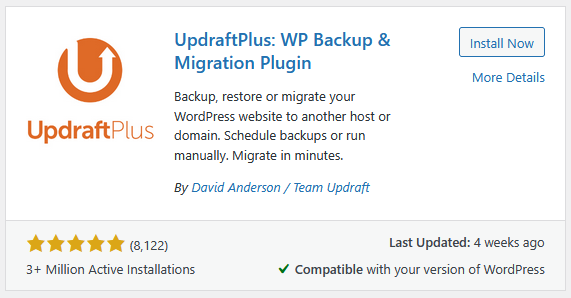
Key Features
- Manual Backup – You can immediately back up your site with a single click. You can choose which components to include – database, files, or both – and where to store them. This on-demand backup ensures you can capture the exact state of your site before importing a Page Kit – giving you a reliable rollback point.
- Scheduled Backups – Set regular backups to run automatically at intervals like every 2, 4, 8, or 12 hours, or daily, weekly, fortnightly, or monthly. Ideal for maintaining general backup routines, but manual backups give you that extra layer of protection right before major changes.
- What It Backs Up – The free version backs up your wp-content directory (plugins, themes, uploads, other files) plus the WordPress database. The pro version extends coverage to include wp-config.php, custom directories, external databases, and more.
- Remote Storage Options – In the free version, you can store data in Dropbox, Google Drive, Amazon S3, Rackspace, FTP, DreamObjects, OpenStack Swift, and email. In the pro version, you can store data in Microsoft OneDrive, Azure, Google Cloud, Backblaze B2, pCloud, WebDAV, SFTP, SCP, and UpdraftVault.
- Selective Restoration – After creating backups, you can restore specific components—such as only plugins, themes, or the database—without overwriting the entire site. This is particularly useful if the Page Kit import only impacts certain areas.
Manual Backup
1. Once you’ve installed and activated the UpdraftPlus plugin, from the Dashboard, go to UpdraftPlus > Backup/Restore tab and click on the Backup Now button.
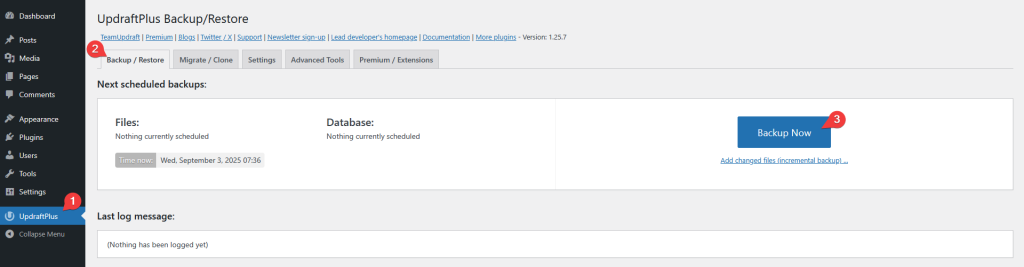
2. Then it will open a popup where you can select which parts to backup database, files or both. Once selected, click on the Backup Now button.
Now, a backup of your site will be created.
If you have a large site, it may take a bit longer to create the backup.
Auto Backup
1. From the Dashboard, go to UpdraftPlus > Settings tab.
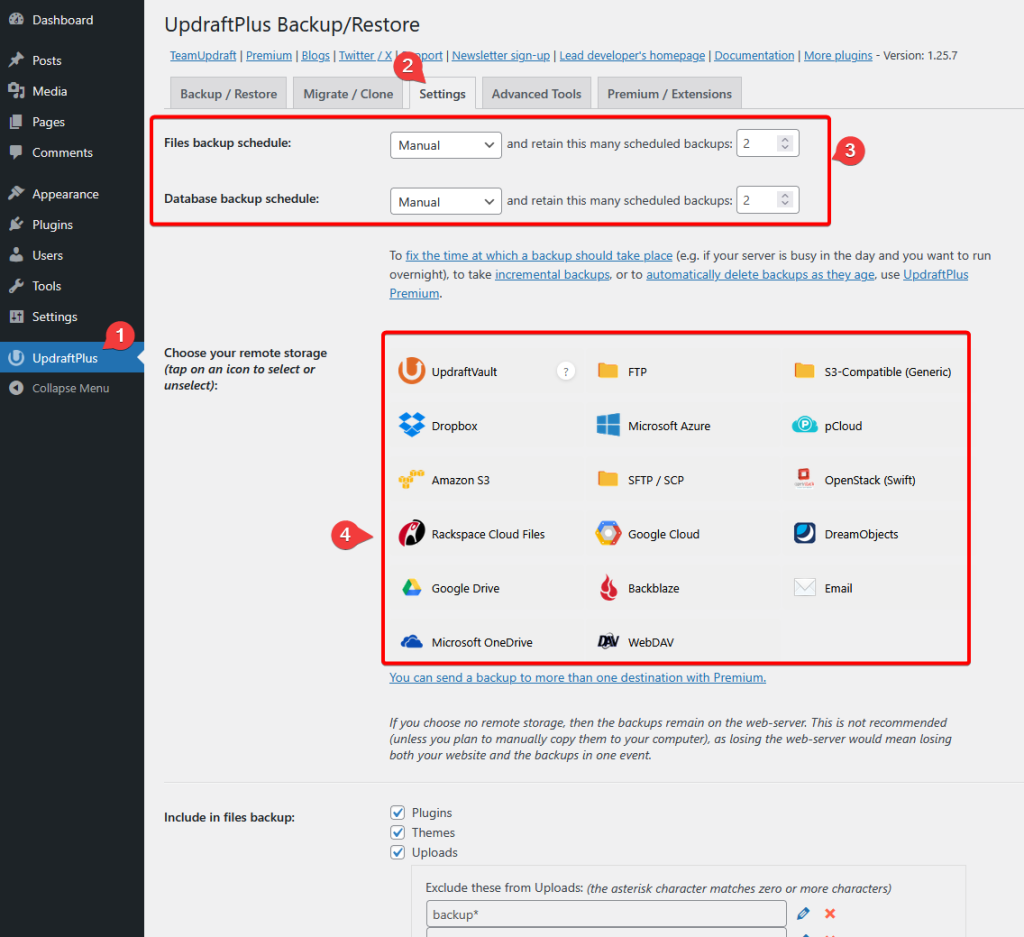
2. Then set the backup frequency for files and the database separately.
3. After that, select your preferred remote storage and follow the steps to authenticate with the chosen service.
4. Then select which files to backup.
5. Once done, click on the Save Changes button.
Now your auto and manual backup will be stored in your preferred remote location.
Check how to backup and restore your site with UpdraftPlus.
2. BlogVault
BlogVault is a powerful WordPress backup and recovery service. It runs backups on its own servers, so your site performance stays unaffected. With features like real-time backups, one-click restores, and integrated staging. BlogVault is a premium plugin; however, you can test all its features for 7 days for free.
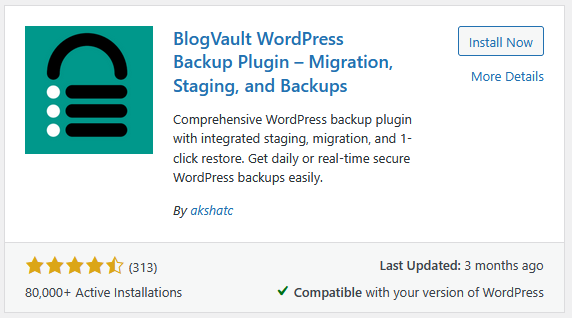
Key Features
- Automatic, scheduled backups – Set backups to run daily or more frequently without manual effort.
- 90 days of backups (extendable up to 365 days) – Maintain a long backup history to roll back whenever needed.
- Incremental Backups with Zero Load on Your Server – BlogVault runs the backup operations on its own servers, so your site remains unaffected during backup processes. It efficiently captures only changes since the last backup.
- Ultra-Reliable Restore – With a 100% success rate in restoring over a million sites, BlogVault offers reliable recovery – even if the WordPress admin area becomes inaccessible. It includes features like one-click restore, test restores, and an Emergency Connector for full-site recovery.
- One-Click Staging & Merging – Safely test changes in a staging environment with one-click staging and later merge them back to the live site if everything looks good.
- Effortless Migration – Move your site to another domain or host with zero downtime and automatic URL rewriting – all handled through BlogVault’s servers.
- Real-Time WooCommerce Backups – Essential for eCommerce sites – BlogVault captures every order and important event as it happens, preserves up to 365 days of backups, and ensures no orders are lost when restoring the site.
- Site Management, Security & Monitoring – Manage updates, monitor uptime, detect and remove malware, view activity logs, enforce a real-time firewall, and generate white-label reports – all from a centralized dashboard.
Quick Backup
1. Once you’ve installed and activated the BlogVault plugin, from the Dashboard, go to BlogVault.
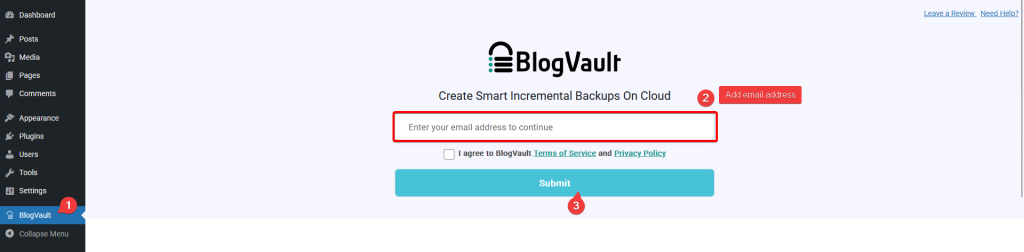
2. Then add your email and click on the Submit button.
It will take you to the BlogVault site and start to create a backup of your site.
Check how to backup site using BlogVault.
3. All-in-One WP Migration and Backup
All-in-One WP Migration and Backup is one of the most widely used WordPress migration and backup plugins, trusted by over 5 million websites. It’s designed to make site exports and imports simple – even for beginners – while still offering advanced options for power users.
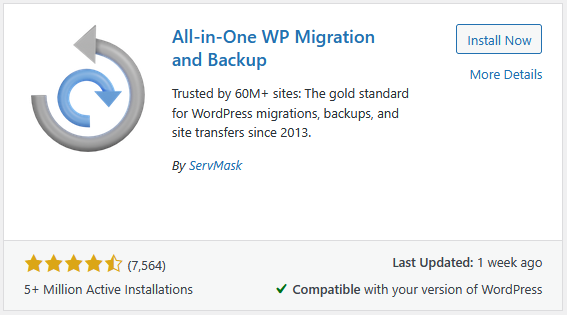
Key Features
- Effortless Migration – Export your entire site—including database, media, themes, and plugins—with a single click.
- Zero Downtime – Complete migrations or restores without interrupting your live site.
- Universal Compatibility – Works seamlessly across all hosting providers, from budget shared hosting to enterprise servers.
- Technical Excellence – Uses memory-efficient processing (512KB chunks), perfect for low-resource hosting environments.
- No Technical Skills Required – An intuitive, beginner-friendly interface designed for users at all skill levels.
- Cross-Database Support – Seamlessly move between MySQL, MariaDB, and SQLite databases.
- Advanced Find & Replace – Control exactly what changes during export or import.
- Selective Content Migration – Choose which content types to include or exclude during backup.
- PHP 5.3 – 8.4 Compatibility – Works across virtually any hosting environment.
- Custom WPress Format – Optimized archive format ensures speed, security, and data integrity.
- Hook System – Provides an extensive API for custom integration and workflows.
- Command-Line Support (WP-CLI) – Automate migrations and backups via CLI for advanced users.
- Unlimited Site Size (Pro) – Remove size restrictions and back up/migrate even very large sites.
- Cloud Storage Integration (Pro) – Save and restore directly from Dropbox, Google Drive, OneDrive, and more.
- Multisite Support (Pro) – Migrate entire WordPress multisite networks.
- Scheduled Backups (Pro) – Automate recurring backups to keep your site protected at all times.
- Database Filtering (Pro) – Exclude specific tables or data for more precise migrations.
Manual Backup
1. Once you’ve installed and activated the All-in-One WP Migration and Backup plugin, from the Dashboard, go to All-in One WP Migration > Backups.
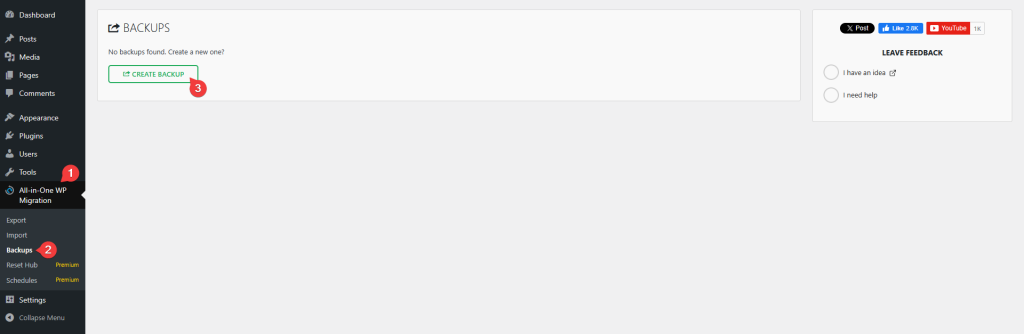
2. On the next page, click on the Create Backup button. It will start to create a backup of your site.
Once done, you can even download the backup to your local system.
Check how to backup site using All-in-One WP Migration and Backup.
Backup Site Using Your Hosting Provider
Most hosting providers include built-in backup tools as part of their service. These tools often let you create full site backups directly from your hosting dashboard, without needing any extra plugins. You can keep the backups from your host on the server or download them to your local system, giving you a quick way to restore your site if the Page Kit import causes unexpected changes.
Check how to backup site from a cPanel hosting.
So this is how easily you can create a backup of your site.