WDesignKit works on a credit system, these credits are required to create templates, widgets and workspace in WDesignKit.
WDesignKit Credit System
To check your credits from the Dashboard, go to WDesignKit. On the next page, click on the Settings > Manage Licence.
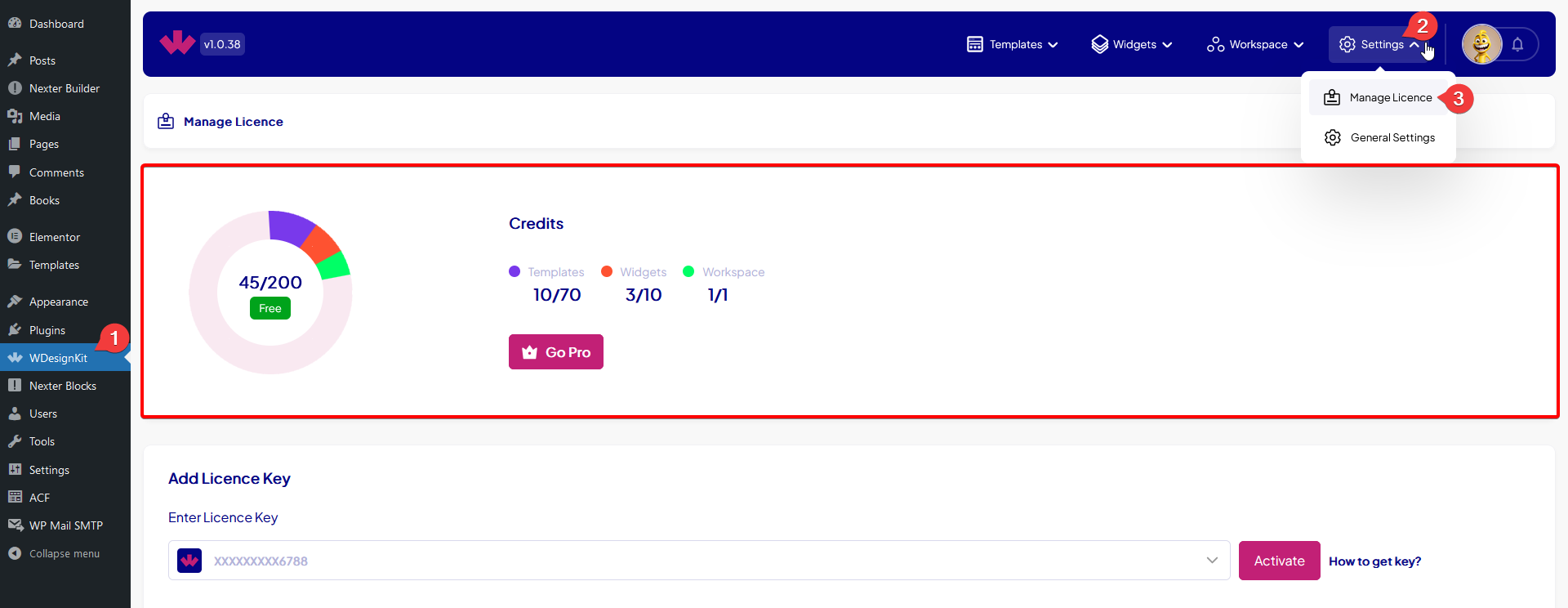
Note: You can do the same by going to the Activate menu under Manage Licence from the WDesignKit App.
You’ll see your available credits and used template, widget and workspace limits separately. As a Beta user you’ll get 400 credits.
Credits Required
Here are the required credit breakdown –
- Template: 2 credits (per template)
- Widget: 5 credits (per widget)
- Workspace: 10 credits (per workspace)
Usage Limit
Here is the usage limit breakdown –
- Templates: 140 templates
- Widgets: 20 widgets
- Workspace: 2 workspace
If you’ve consumed all your credits, you can buy additional credits by clicking on the Go Pro button, you’ll also find option to buy credit in template, widget and workspace sections.
You can also delete templates, widgets or workspace to free up some credits.
Manage Licence
If you are a pro user of The Plus Addons For Elementor, The Plus Addons For Gutenberg, NexterWP, WDesignKit or UiChemy you’ll get additional credits.
You’ll get additional credits for each pro licence –
- The Plus Addons For Elementor: 100 credits
- The Plus Addons For Gutenberg: 100 credits
- NexterWP: 100 credits
- WDesignKit: 1000 credits
- UiChemy: 100 credits
To add a licence select the appropriate product from the Enter Licence Key dropdown, then add your key and click on the Activate button.
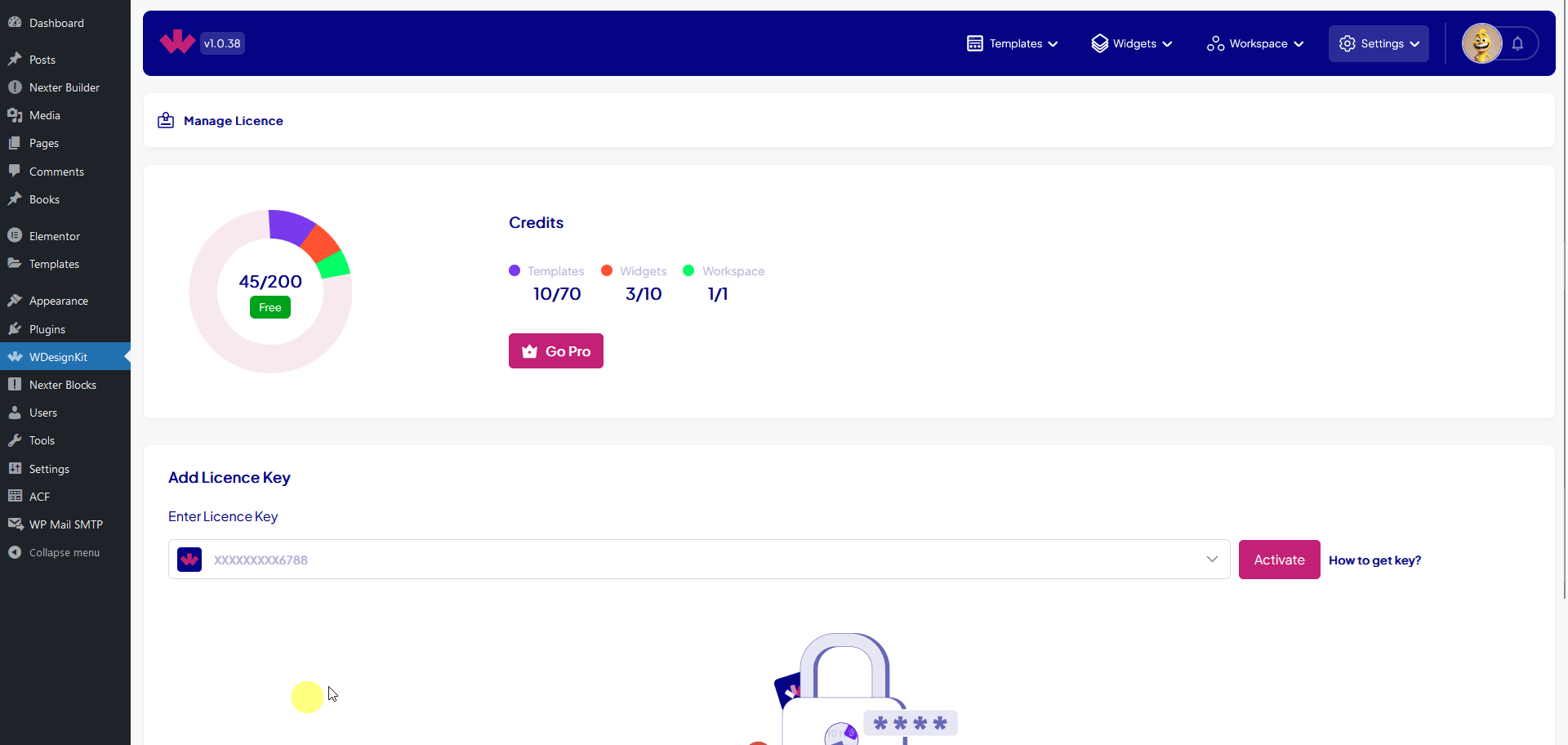
The additional credits will be added to your credit. You’ll see the licence details in the Existing Licence Keys section, you can also remove individual licence key by clicking on the delete icon.
As soon as the credits are added your account will be upgraded to PRO and your template, widget and workspace limit will be removed.
Now you can create an unlimited number of templates, widgets and workspaces within your credit limit.
Get Access to Pro Figma Templates
To access the Pro Figma templates from WDesignKit, you need to activate the UiChemy pro license key in WDesignKit.
Select UiChemy from the dropdown menu, enter the UiChemy license key, then choose the associated plan, and hit Activate.
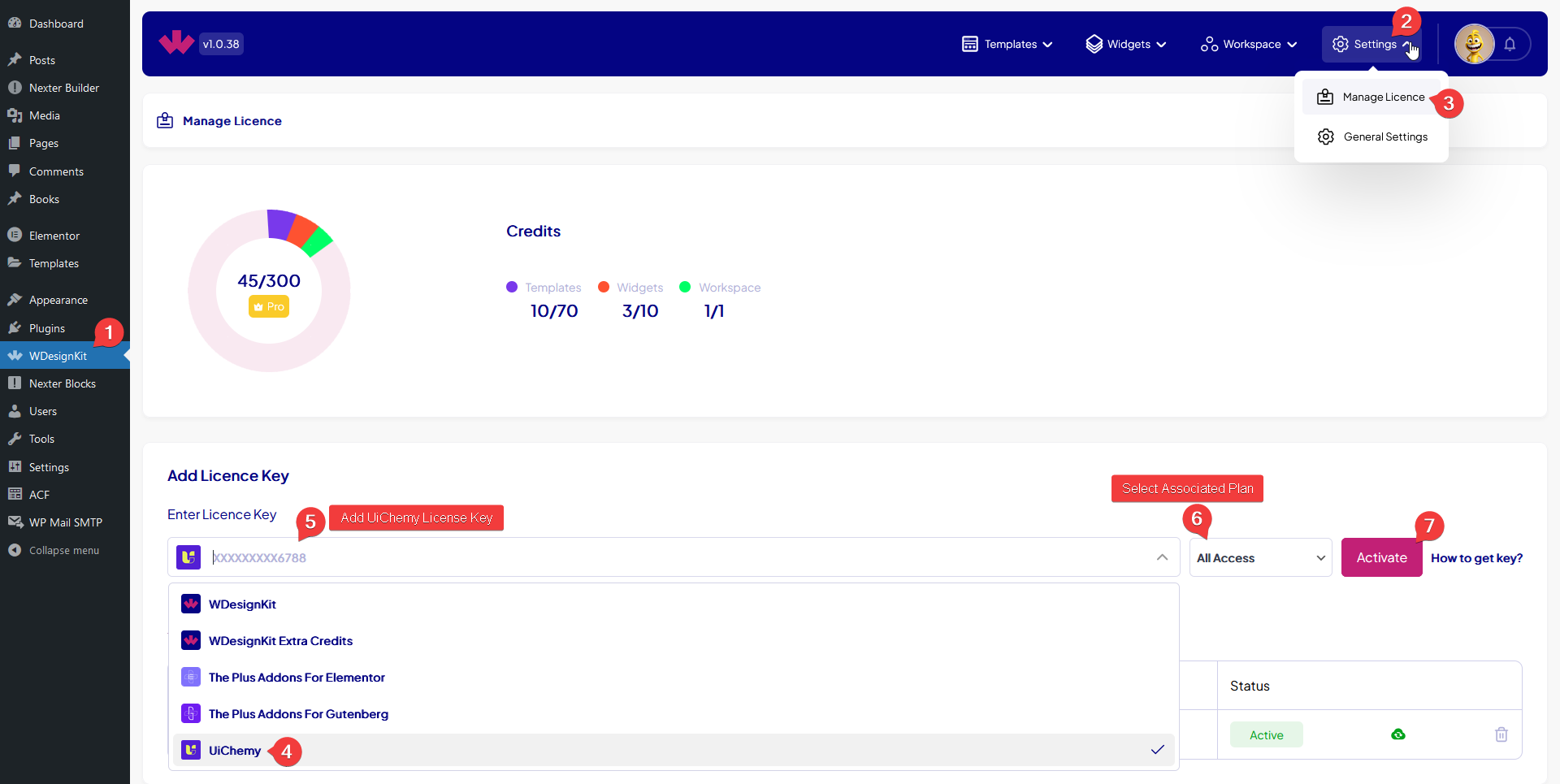
Once activated, you will receive 100 credits and access to all the Figma templates.
When Credits are Finished
If your credits are finished and you add a new template, widget or workspace your first template, widget or workspace will be deactivated.
The deactivation process will happen as per your creation date, the first one will deactivate first as you create more templates, widgets or workspaces.
You can only delete deactivated templates, widgets or workspace.
To activate the deactivated template, widget or workspace you have to buy additional credits or have to delete existing template, widget or workspace.