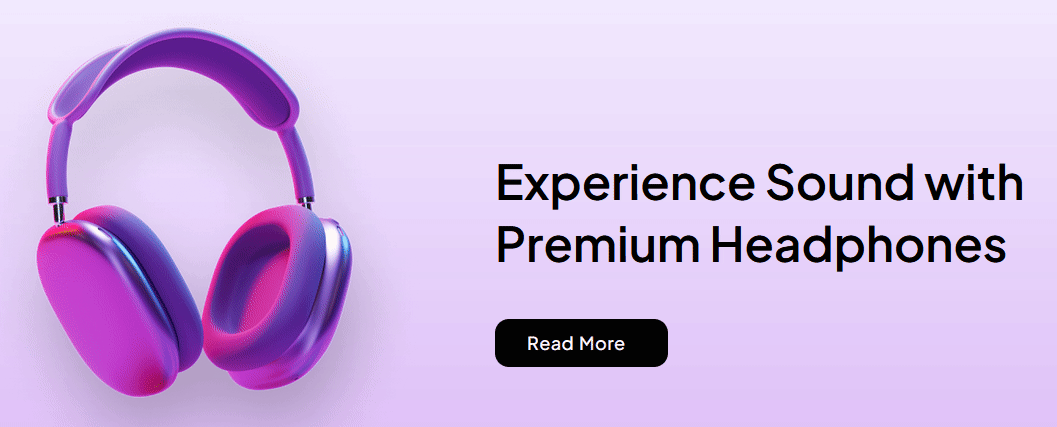With this widget, you can add a beautiful button reverse text animation on hover.
Required Setup
- Elementor FREE Plugin installed & activated.
- You need to have the WDesignKit plugin installed and activated.
- Make sure you’ve created an account and logged into it.
- Make sure you’ve downloaded the Button Reverse Text Animation widget.
How to Activate the Button Reverse Text Animation Widget?
Go to
- WDesignKit → Widgets.
- Search the widget name and select Elementor as the Page Builder.
- Click on the Download icon.
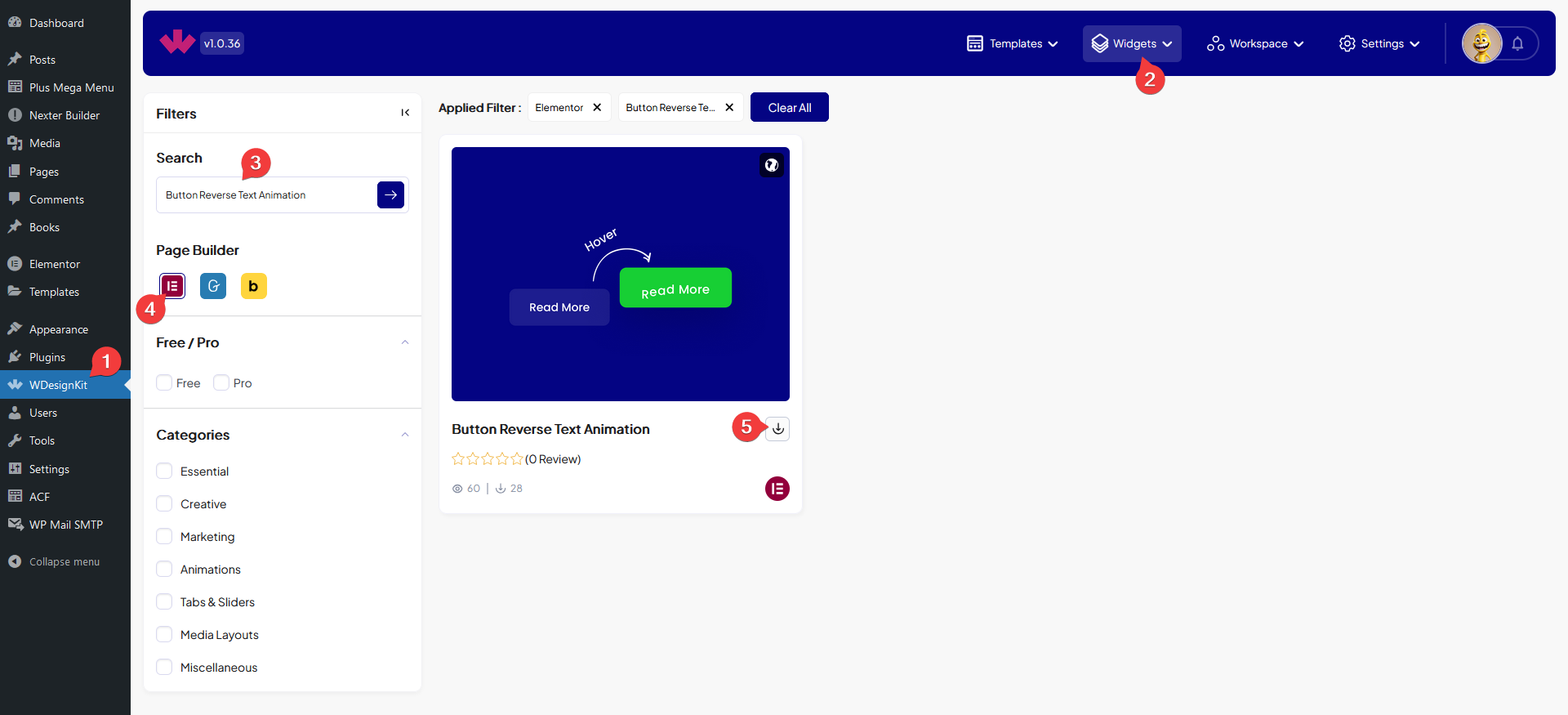
How to Use the Button Reverse Text Animation Widget in Elementor?
Add the Button Reverse Text Animation widget to the page.
In the Button Text field, you have to add the button text.
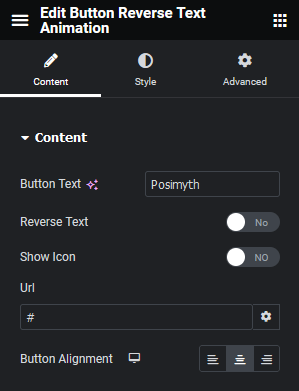
By enabling the Reverse Text toggle, you can add a reverse text animation on hover.
Then you can add an icon to the button by enabling the Show Icon toggle.
In the Url field, you can add the URL of the button.
Then, you can align the button for responsive devices from the Button Alignment section.
From the Style tab, you can style the button further.