In WDesignKit users can save sections, full page as template and they can, combine sections and full pages as a website kit as well.
On the Templates, page, you’ll find different types of templates such as Section, Full Pages and Page Kits, you can easily filter them by type or can identify them from different icons.
So let’s understand the difference between sections, full page and page kits.
Sections
Sections are specific groups of content within a page. A section can contain one or multiple elements or sections.
In Elementor, a Container (for Flexbox) or Section or Inner Section can be saved as a Section.
For the Elementor container, a single container can be saved as a template or it can contain multiple containers.
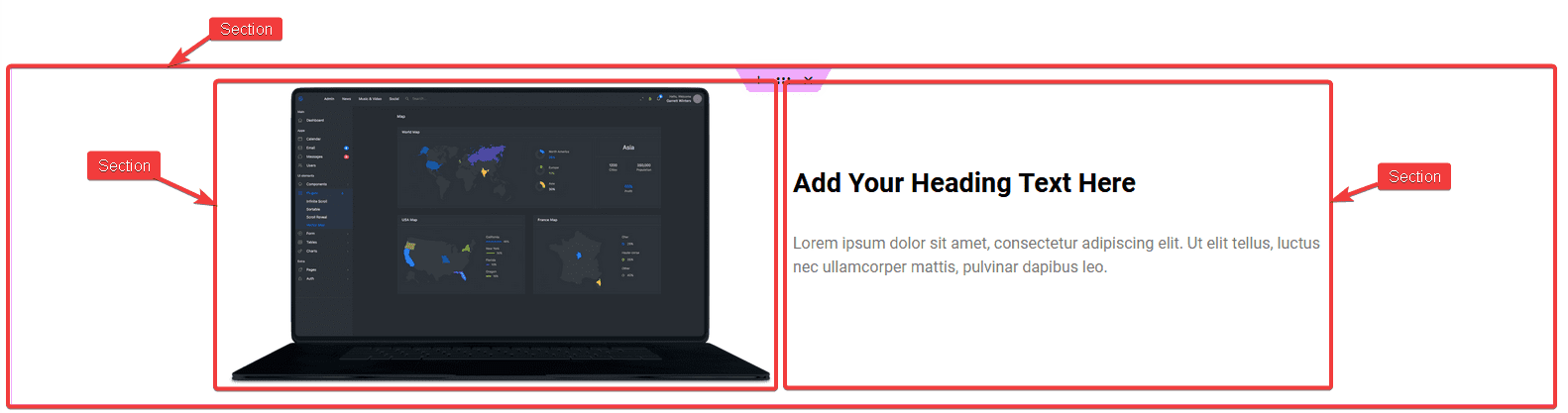
For the Elementor section, a single section can be saved as a template or it can contain multiple inner sections. You can also save the inner section as a section as well.
Learn how to save a section as a template from the Elementor editor page.
In Gutenberg or Block Editor, you can save a section containing multiple blocks as a template or you can save individual blocks as a section as well.
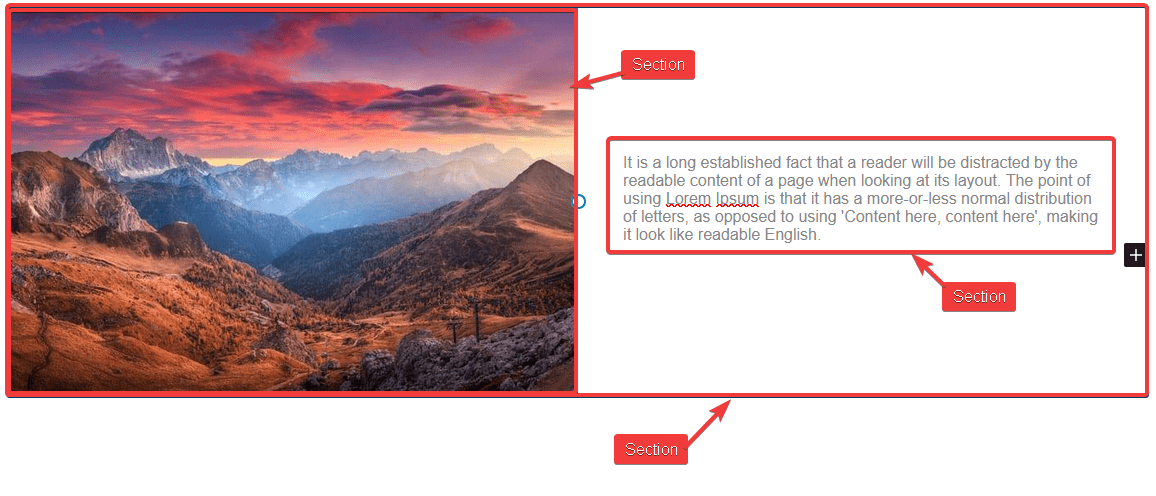
Learn how to save a section as a template from the WordPress editor page.
Full Page
A full page is a one-page template, it will consist of all the elements and sections of the entire page. However, common components like the header, footer, and sidebar are excluded from the template.
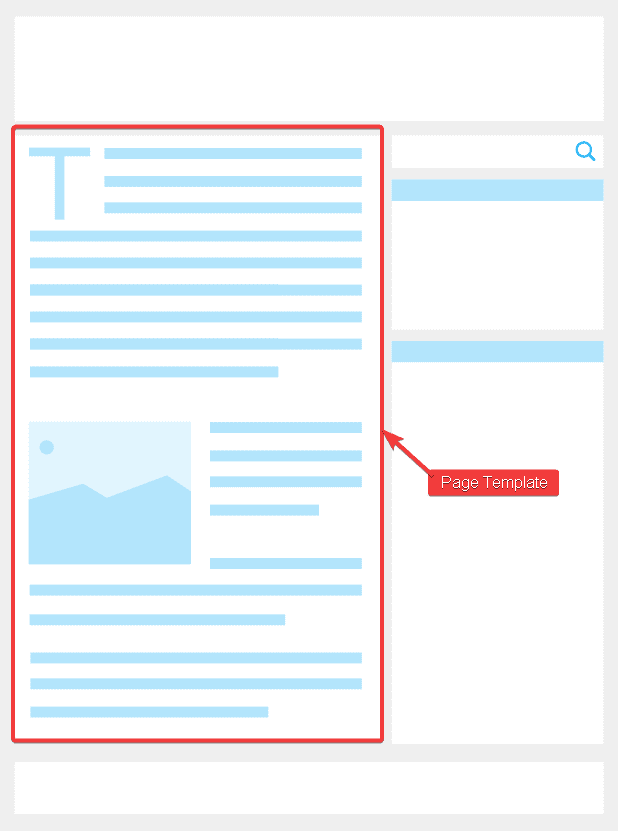
You can easily export a full page as a template from Elementor or Gutenberg.
Page kits
Page kits refers to a collection of templates, which can include multiple sections and page templates. With Page kits, users have the flexibility to create an entire website using various templates or select individual page or section templates as needed.
In Page kits, you can check the number of templates it has and you can select which templates you want to use.
Note: Page kits can be created from the WDesignKit website only.